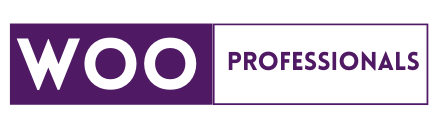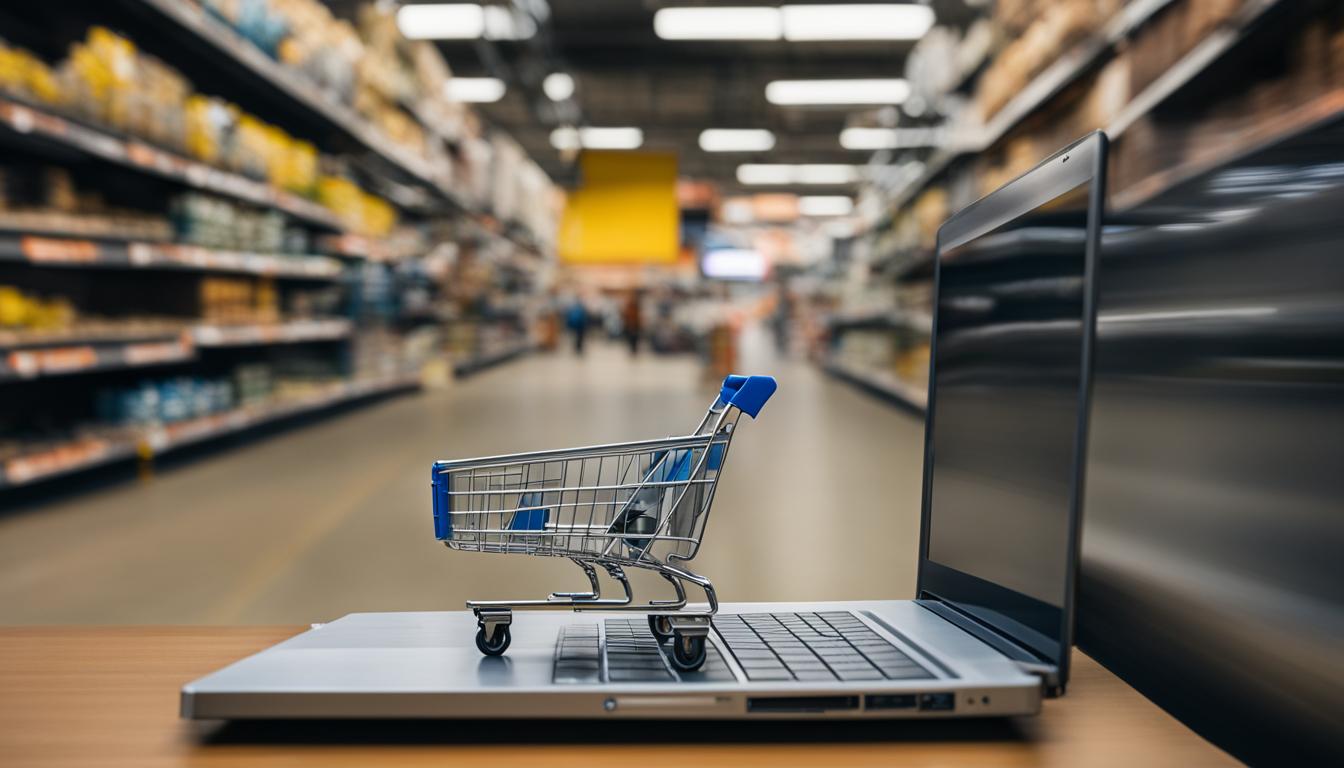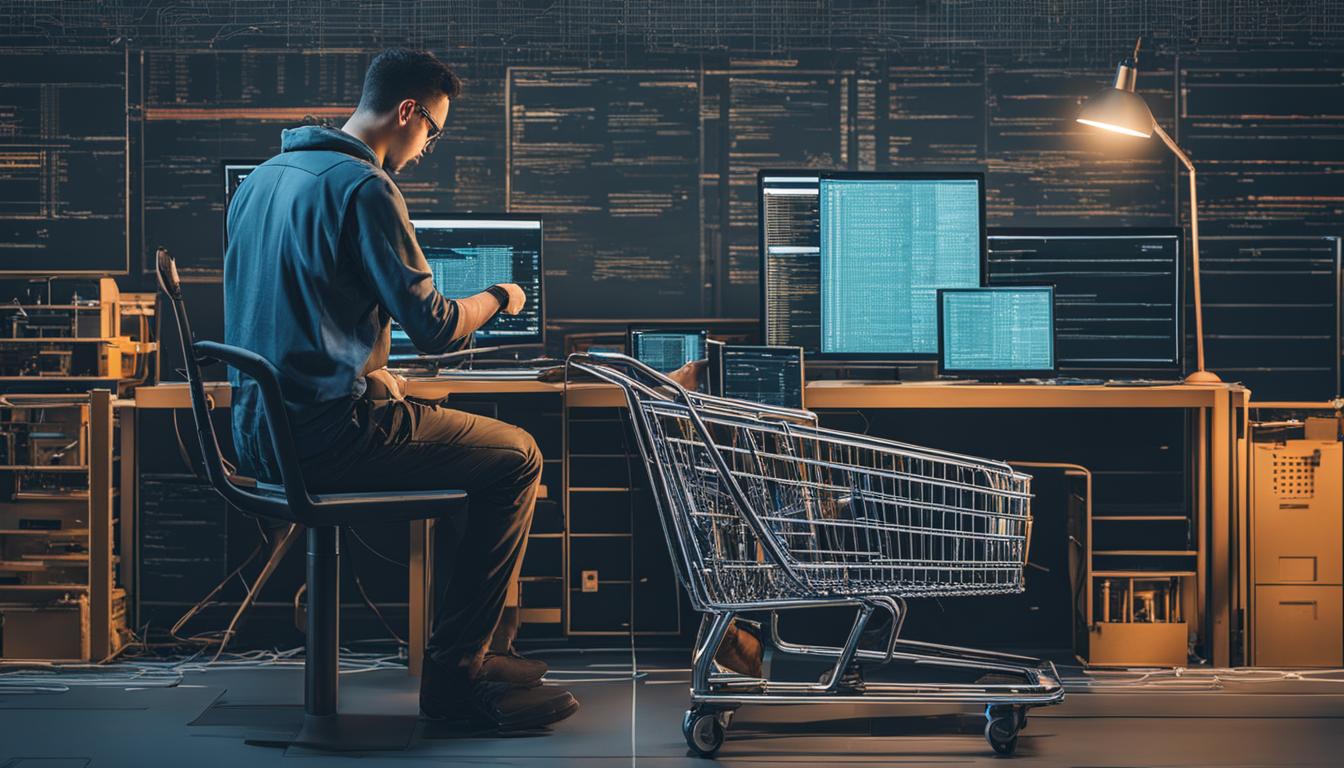As an online store owner, you know the significance of speedy page loading times. Slow loading times can not only frustrate customers but also impact your sales and revenue. That’s why caching has become an essential factor in website optimization.
By utilizing a caching plugin, you can improve your WooCommerce store’s speed and performance significantly. In this article, we will help you find the best caching plugin for your eCommerce platform. Let’s dive in!
Why is Caching Important for Your WooCommerce Store?
If you have an online store using WooCommerce, you must understand the importance of caching. Caching improves the speed and performance of your website, creating a better shopping experience for your customers.
When a customer visits your website, the server executes PHP code, runs database queries, and serves the requested page. This process can be time-consuming, creating a delay for the customer. By implementing caching, you can save a copy of the page in the cache so that the server can quickly serve it up next time it’s requested. This reduces load times and improves page speed.
In addition to faster load times, caching can also improve the performance of your server. Since the server is not executing as many PHP requests or running as many database queries, it has more resources to handle other requests, improving overall server performance.
Finally, caching can enhance the overall customer experience. When pages load quickly, customers are more likely to stay on your site, browse for longer periods, and make purchases. This translates to higher conversion rates and increased revenue for your online store.
Factors to Consider When Choosing a Caching Plugin
Choosing the right caching plugin for your WooCommerce store can greatly impact its performance. Here are some key factors to consider before making a decision:
- Compatibility: Ensure that the caching plugin you choose is compatible with your WooCommerce store’s version and any other plugins you may currently have installed.
- Ease of use: Look for a caching plugin with a user-friendly interface and simple setup process to ensure that you can easily navigate and configure it.
- Customization options: Consider if the caching plugin provides options for customization, such as the ability to exclude certain pages or customize cache expiration times.
- Support: Check if the caching plugin has a reliable and accessible support team in case you encounter any issues or have questions.
By keeping these factors in mind, you can make an informed decision and choose a caching plugin that best suits your WooCommerce store’s needs.
Top Caching Plugins for WooCommerce
Choosing the right caching plugin for your online store can be a daunting task. To make it easier for you, we have researched and tested the top caching plugins available for WooCommerce. Below, we provide a comprehensive overview of the plugins, their features, and their benefits.
WP Rocket
| Features | Benefits | Drawbacks |
|---|---|---|
| Quick setup and easy to use | Improves load times and overall site performance | Relatively expensive compared to other plugins |
| Page caching, cache preloading, and browser caching | Enhances user experience and boosts SEO ranking | No free version available |
| CDN integration and database optimization | Increases website speed and reduces server load | May conflict with some themes and plugins |
If you are looking for a reliable and powerful caching plugin, WP Rocket is an excellent choice. It is user-friendly, efficient, and offers a wide range of features to help speed up your WooCommerce store.
W3 Total Cache
| Features | Benefits | Drawbacks |
|---|---|---|
| Page caching, database caching, and object caching | Improves website speed and reduces server load | Can be difficult to configure for non-technical users |
| CDN integration and browser caching | Enhances user experience and boosts SEO ranking | May cause conflicts with certain themes and plugins |
| Minification of HTML, CSS, and JavaScript files | Reduces page size and improves load times | Free version has limited features |
W3 Total Cache is another popular option for optimizing WooCommerce site speed. It offers a wide range of features and customization options, but may require some technical expertise to set up and configure.
Cache Enabler
| Features | Benefits | Drawbacks |
|---|---|---|
| Efficient and lightweight caching | Improves website speed and server performance | Does not offer advanced features like some other plugins |
| Easy setup and configuration | Beginner-friendly and requires minimal technical knowledge | No option for browser caching |
| Supports both Apache and NGINX servers | Ensures compatibility with different server configurations | No CDN integration |
Cache Enabler is a simple yet effective caching plugin that can significantly improve your WooCommerce store’s speed. It is easy to use and requires minimal configuration, making it a great option for beginners or those looking for a lightweight caching solution.
If you’re looking to improve the speed of your WooCommerce store, Cache Enabler is a great caching solution to consider. It’s easy to use and requires minimal configuration, making it a great option for beginners or those looking for a lightweight caching solution.
When it comes to caching, there are a few different options available, but Cache Enabler is one of the best. Caching can significantly improve the speed of your WooCommerce store by storing frequently accessed data in memory, which reduces the need to retrieve data from the database or file system each time a page is loaded.
Cache Enabler works by creating static HTML files of your WooCommerce pages and products, which are then served to visitors instead of dynamic content. This can greatly reduce the load time of your pages, as there is no need to execute PHP code or retrieve data from the database each time a page is loaded.
In addition to caching WooCommerce pages and products, Cache Enabler can also cache WordPress posts and pages. This is a great way to improve the speed of your entire website, not just your WooCommerce store.
One of the great things about Cache Enabler is that it is very easy to use. Once you have installed and activated the plugin, all you need to do is specify the cache expiration time in the plugin settings. By default, Cache Enabler will automatically expire cached files after 24 hours, but you can change this to any interval you desire.
If you are looking for a simple and effective way to improve the speed of your WooCommerce store, Cache Enabler is a great option to consider. It’s easy to use and requires minimal configuration, making it a great choice for beginners or those looking for a lightweight caching solution.
How to Install and Configure a Caching Plugin for WooCommerce
After settling on the best caching plugin for your WooCommerce store, the next step is to install and configure it. Here’s how:
- Download and install the plugin: Begin by downloading the caching plugin from the developer’s website or WordPress repository. Once downloaded, go to your WordPress dashboard and click on “Plugins” and then “Add New”. Choose the option to “Upload Plugin” and select the downloaded file. Click on “Install Now” and activate the plugin.
- Configure the settings: Next, click on “Settings” in the plugin panel to configure the caching settings. The options available will depend on the plugin selected, but they will typically include options such as page caching, object caching, and database caching. Enable the caching options that suit your store’s needs based on its size, traffic, and other factors.
- Test your website: After configuring the caching settings, it’s time to test if the plugin is working correctly. Visit your website as a visitor and check if it loads faster than before installing the caching plugin. You can also use online website speed testing tools to assess its performance.
With the caching plugin installed and configured, your WooCommerce store should be faster and more responsive to visitors. However, it’s essential to regularly monitor the caching plugin’s performance and adjust settings as needed to ensure optimal website speed and performance.
Frequently Asked Questions (FAQ) About Caching Plugins for WooCommerce
In this section, we’ll answer some commonly asked questions about caching plugins for WooCommerce. Let’s get started!
What is a caching plugin, and why do I need one for my WooCommerce store?
A caching plugin is a tool that helps improve the speed and performance of your website by storing frequently accessed data in a temporary storage location. When a visitor accesses your website, the plugin serves the stored data instead of pulling it from the server again, resulting in faster page load times.
In a WooCommerce store, a caching plugin can significantly enhance the user experience by speeding up the checkout process and reducing page load times, increasing the likelihood of conversions.
Can I use any caching plugin for my WooCommerce store?
While you can use any caching plugin for your WooCommerce store, it’s essential to select one that is compatible with WooCommerce and can handle the dynamic content generated by an online store. Additionally, it’s recommended to choose a plugin that offers features specific to optimizing WooCommerce performance, such as support for AJAX requests and cart fragments.
What factors should I consider when choosing a caching plugin for my WooCommerce store?
When selecting a caching plugin for your WooCommerce store, there are several factors to consider. Some of these include compatibility with your website hosting, ease of use, customization options, support, and pricing. Be sure to research and compare different options to find the one that best meets your needs.
Are there any downsides to using a caching plugin for my WooCommerce store?
While caching plugins can significantly improve website speed and performance, there are some potential downsides to consider. For example, some caching plugins may conflict with other website plugins or cause issues with dynamic content updates. Additionally, improperly configured caching plugins can result in a negative impact on website performance.
It’s essential to choose a reputable caching plugin and follow the installation and configuration instructions carefully to minimize any potential issues.
How do I install and configure a caching plugin for my WooCommerce store?
The installation and configuration process for a caching plugin will vary depending on the plugin you choose. However, most plugins offer easy-to-follow instructions that guide you through the process. As a general rule, you’ll need to install the plugin, configure the settings based on your website needs, and test the site to ensure the cache is working correctly.
Are caching plugins compatible with all versions of WooCommerce?
It’s important to choose a caching plugin that is compatible with your version of WooCommerce. Most caching plugins will specify the supported WooCommerce versions, so be sure to check the plugin documentation before installing.
We hope these frequently asked questions have helped you better understand caching plugins for WooCommerce. Happy optimizing!