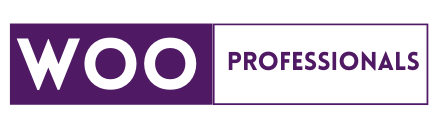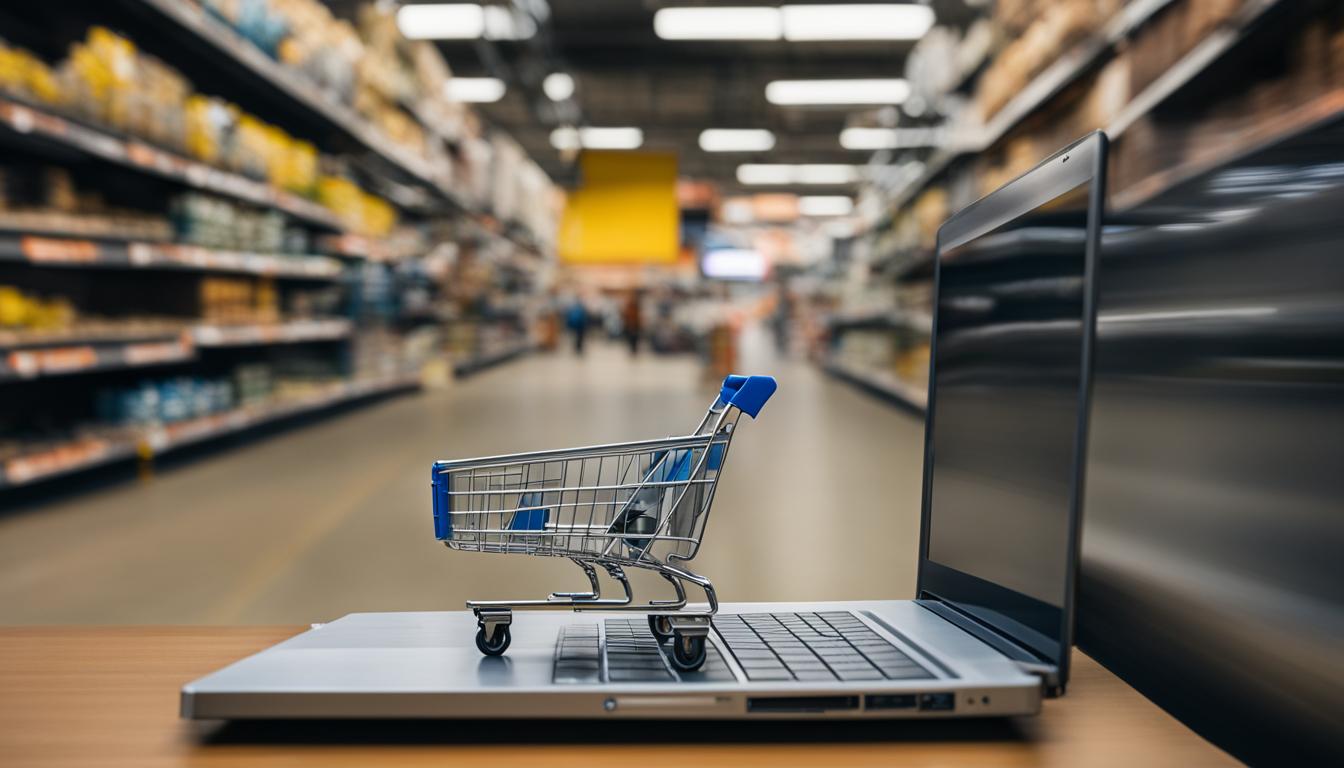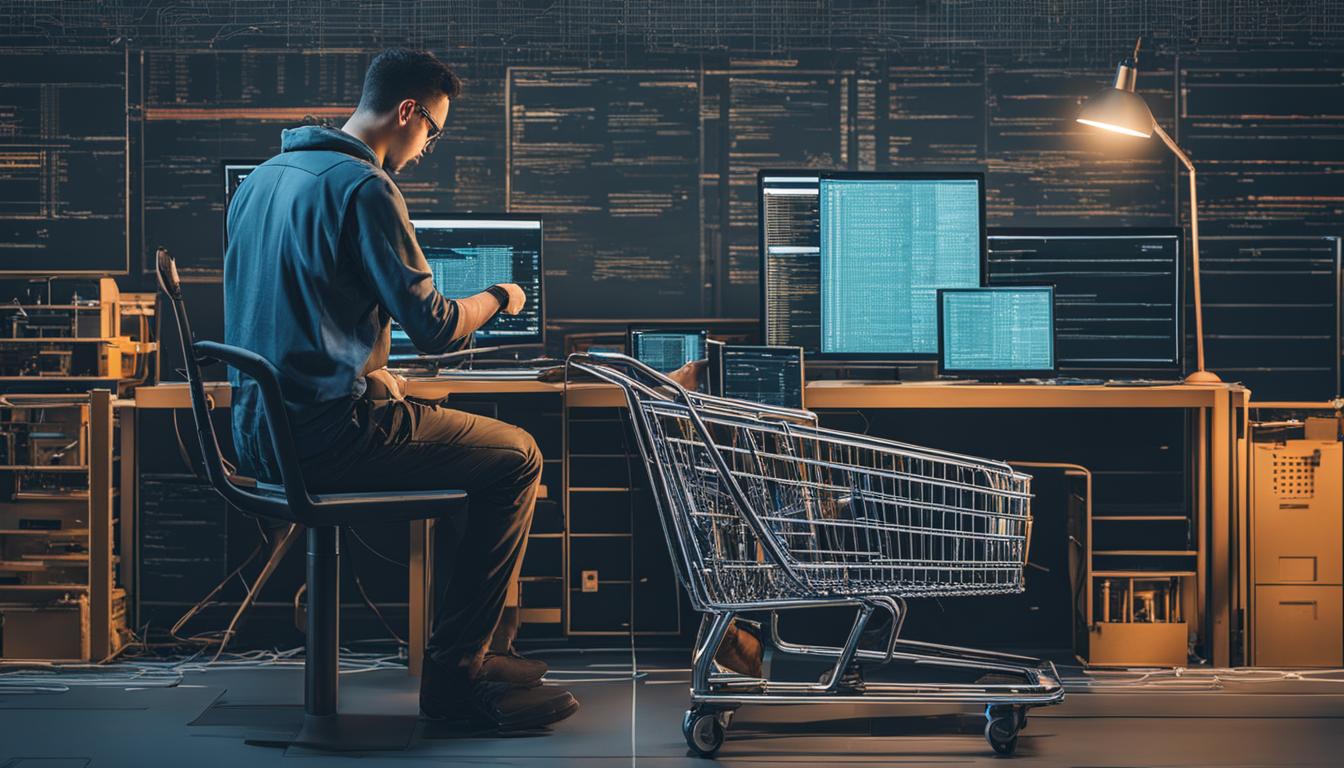Are you struggling to set up shipping in WooCommerce for your USA-based business? Do you find the process confusing and overwhelming? Look no further, as we have created a step-by-step guide to simplify the process and help you get started with your WooCommerce shipping setup in the USA!
In this article, we will cover everything from the importance of setting up shipping in WooCommerce to managing shipping classes and troubleshooting common issues. Whether you’re new to WooCommerce or simply looking to optimize your shipping setup, we’ve got you covered.
So, let’s dive in and explore the world of WooCommerce shipping setup in the USA together!
Why is Setting Up Shipping in WooCommerce Important?
As an online business owner, setting up shipping in WooCommerce is a crucial aspect of ensuring customer satisfaction and growing your business. With a well-defined shipping setup, you can provide accurate shipping rates, seamless shipping tracking, and timely delivery, all of which can increase customer loyalty and boost sales.
Furthermore, having a reliable shipping setup in WooCommerce can help you avoid costly shipping errors and improve your bottom line. By accurately calculating shipping rates and avoiding unnecessary shipping fees, you can reduce the risk of profit loss and streamline your operations for greater efficiency.
Understanding WooCommerce Shipping Zones
Before setting up your shipping options in WooCommerce, it is important to understand the concept of shipping zones. In simple terms, shipping zones are geographic regions to which you will deliver your products. Depending on the distance, shipping rates and methods may vary.
WooCommerce allows you to create shipping zones and customize shipping methods and rates for each zone. You can create as many shipping zones as necessary, depending on your business needs and shipping destinations.
When creating shipping zones, you can define them by country, state, city, or postcode. For example, you can create a shipping zone for the entire United States, or you can create different shipping zones for specific states or cities.
It is important to note that the shipping zones in WooCommerce are not fixed, and you can modify them at any time. This means that if you add a new product that requires a different shipping method or rate, you can easily update your shipping zone settings.
Setting Up Shipping Zones in WooCommerce
After understanding the concept of shipping zones in WooCommerce, it’s time to set them up specifically for businesses operating in the USA. Follow these steps to ensure a smooth setup process:
- From your WordPress dashboard, navigate to WooCommerce > Settings > Shipping > Shipping Zones.
- Click on the “Add shipping zone” button to create a new zone.
- Give your zone a name, such as “USA Domestic” or “Lower 48 States.”
- Under “Zone regions,” select the states where you want to offer shipping. If you want to offer shipping to all states, leave the field blank.
- Choose the shipping methods you want to offer for this zone, such as flat rate or free shipping.
- Click “Save changes” to add the new zone.
- You can repeat these steps to add additional shipping zones, such as for Alaska and Hawaii, if necessary.
Remember that the accuracy of your shipping zones is critical to ensure that customers are charged the right amount for shipping. It is important to consistently update and maintain your shipping zones as your business expands or changes.
Configuring Shipping Methods in WooCommerce
WooCommerce provides various shipping methods that can be configured to suit your business’s needs in the USA. It’s important to choose the appropriate shipping methods that align with your business model and customer preferences. Here are some of the shipping methods available in WooCommerce:
| Shipping Method | Description |
|---|---|
| Flat Rate | This is a fixed cost for shipping items to customers in the USA, regardless of weight, size, or quantity of the order. |
| Free Shipping | You can set up free shipping for customers in the USA based on certain conditions such as a minimum purchase amount or particular products. |
| Local Pickup | This option is suitable if you have a physical store in the USA and want to allow customers to come and pick up their orders in person. |
| International Shipping | You can set up shipping options for international customers that differ from your domestic shipping methods. |
To configure these shipping methods, go to the WooCommerce dashboard and click on “Settings” then “Shipping.” From there, you can choose the shipping methods you want to use and set the rates for each method.
Note: You can also use third-party shipping plugins to integrate additional shipping carriers and methods into your WooCommerce store.
Flat Rate Shipping
With flat rate shipping, you can set a fixed shipping cost for orders in the USA. This is a good option if you sell products that have a consistent size and weight, or if you offer free shipping for orders above a certain amount. Here’s how to set up flat rate shipping:
- Go to “WooCommerce > Settings > Shipping > Shipping Zones.”
- Click on the zone you want to edit or create a new zone.
- Click on “Add Shipping Method” and select “Flat Rate” from the dropdown.
- Set the cost for the flat rate shipping method. You can choose a dollar amount or a percentage of the order total.
- (Optional) Add a name and description for the shipping method that will be visible to customers during checkout.
- Click “Save Changes.”
Free Shipping
You can offer free shipping for customers in the USA based on specific conditions such as a minimum purchase amount or certain products. Here’s how to set up free shipping:
- Go to “WooCommerce > Settings > Shipping > Shipping Zones.”
- Click on the zone you want to edit or create a new zone.
- Click on “Add Shipping Method” and select “Free Shipping” from the dropdown.
- Set the conditions for free shipping, such as a minimum order amount or specific products.
- (Optional) Add a name and description for the shipping method that will be visible to customers during checkout.
- Click “Save Changes.”
Note: Free shipping can be a powerful marketing tool to attract customers and increase sales, but it can also be costly for businesses. Make sure to carefully consider your profit margins and shipping costs before offering free shipping.
Managing Shipping Classes in WooCommerce
WooCommerce shipping classes are used to group similar products together for shipping and to assign different shipping rates for these groups. Setting up shipping classes for businesses in the USA is crucial to ensure smooth shipping operations and accurate calculation of shipping costs.
To manage shipping classes in WooCommerce, follow these steps:
- Go to the WooCommerce dashboard and click on “Settings”.
- Click on the “Shipping” tab and select “Shipping Classes”.
- Click on “Add Shipping Class”.
- Enter a name for the shipping class and a brief description if needed. For example, you could create a shipping class called “Fragile Items” for products that need special handling during shipping.
- Assign products to the shipping class by clicking on “Assign Products”.
- Select the products you want to assign to the shipping class and click “Update”.
- You can also set the shipping rates for each shipping class by clicking on “Edit”.
- Enter the shipping rate for the shipping class and select the shipping method or methods you want to use. For example, you could set a higher shipping rate for the “Fragile Items” shipping class to cover the additional handling and packaging costs.
- Click “Save Changes” to save the shipping class settings.
By using shipping classes, businesses can organize their products for shipping and offer more accurate shipping rates based on the type of products being shipped. This can help to increase customer satisfaction and reduce shipping-related issues.
Next up, we will cover how to add shipping rates in WooCommerce for businesses based in the USA.
Adding Shipping Rates in WooCommerce
Now that you have set up the shipping zones and methods in WooCommerce, it’s time to add shipping rates for your products. Shipping rates determine how much customers will pay for shipping based on various factors such as weight, distance, and shipping method chosen.
To add shipping rates, follow these steps:
- Go to WooCommerce > Settings > Shipping.
- Click on the shipping zone for which you want to add shipping rates.
- Under the shipping methods section, click on the method for which you want to add shipping rates.
- Click on the ‘Add Shipping Rate’ button.
- Set the conditions that will determine the shipping rate for the chosen method. For example, you can set a flat rate for all packages, or base the rate on the total weight of the order.
- Enter the shipping cost for the set conditions.
- Repeat the process for all the shipping methods and rates you want to add.
It’s crucial to set accurate and reasonable shipping rates to avoid losing customers due to high shipping costs or undercharging for shipping. Keep in mind the weights and sizes of your products, as well as the distance and shipping method chosen by customers. Offering free shipping for orders above a certain amount is also a popular strategy for increasing sales.
By adding appropriate shipping rates, you will provide customers with a seamless shopping experience, enhancing your reputation and increasing customer loyalty.
Testing and Troubleshooting WooCommerce Shipping Setup
Once you’ve set up your WooCommerce shipping zones, methods, classes, and rates, it’s critical to test your shipping setup to ensure everything is working correctly. Here are some best practices for testing and troubleshooting your WooCommerce shipping setup in the USA:
Test Your Shipping Rates and Methods
Test your shipping rates and methods thoroughly to avoid any surprises or shipping errors. Consider the following:
- Make test purchases to ensure that your shipping rates and methods are accurate.
- Try different shipping configurations to ensure that your setup is flexible enough to handle all scenarios and options.
- Use a testing environment to conduct your tests, to avoid interfering with your live store’s operations.
Check Your Shipping Rules and Tax Settings
Misconfigured shipping rules and tax settings can cause errors and lead to lost revenue. Be sure to:
- Double-check your shipping and tax settings to ensure they align with your business’s requirements and local regulations.
- Make sure that any free shipping offers or promotions are correctly configured and displayed to your customers.
Investigate Any Shipping Errors and Issues
If any shipping issues or errors occur, investigate them immediately to prevent future occurrences and resolve any problems that may arise. Consider:
- Checking your shipping logs to identify the cause of any errors or issues.
- Contacting your shipping carrier to determine if there are issues with their services or systems.
- Working with your hosting provider to investigate server-related issues that may impact your shipping setup.
Keep Up with Updates and Changes
WooCommerce and shipping carriers frequently update their systems, and staying up-to-date on these changes is crucial to maintaining a smooth shipping setup. Consider the following:
- Update your WooCommerce platform and shipping carrier plugins regularly.
- Review your shipping setup regularly to ensure that it is still working as intended.
By adopting these best practices, you can ensure that your WooCommerce shipping setup in the USA is reliable, flexible, and optimized for your business operations.
Best Practices for WooCommerce Shipping Setup in the USA
Setting up a well-defined shipping setup in WooCommerce is crucial for businesses operating in the USA. Here are some best practices to optimize your WooCommerce shipping setup:
- Understand your target audience: Knowing your target audience and their shipping preferences is crucial for setting up your WooCommerce shipping zones and methods. Consider if they prefer faster shipping or cheaper shipping, and adjust your rates accordingly.
- Use accurate and consistent package weights and dimensions: Incorrect package weights and dimensions can lead to inaccurate shipping rates and frustrated customers. Ensure that your product listings feature precise and consistent information about package weights and dimensions.
- Offer free shipping: Offering free shipping is a great way to attract customers and increase sales. Consider offering free shipping for orders above a certain amount or for a specific product category.
- Regularly review and update your shipping setup: The shipping landscape is constantly changing, so it’s essential to regularly review and update your shipping setup to ensure it remains efficient and competitive. This includes regularly checking your shipping rates, updating your shipping zones, and evaluating new shipping methods.
- Provide accurate tracking information: Providing accurate tracking information is essential for keeping your customers informed and satisfied. Consider integrating a tracking service that allows customers to track their shipments in real-time.
- Communicate shipping policies clearly: Clear communication about your shipping policies can prevent confusion and frustration among your customers. Ensure that your website features up-to-date information about shipping rates, delivery times, and policies regarding returns and exchanges.
- Consider integrating third-party shipping services: Third-party shipping services can help streamline your shipping operations and improve your overall efficiency. Consider integrating services like ShipStation or Shippo to automate your shipping processes and reduce errors.
Frequently Asked Questions (FAQ) about WooCommerce Shipping in the USA
Here are some commonly asked questions regarding WooCommerce shipping setup in the USA:
Q: Can I set up shipping rates based on product weight?
A: Yes. WooCommerce allows you to set up shipping rates based on product weight. This is particularly useful if your business sells products that vary greatly in weight.
Q: Is it possible to offer free shipping for certain products?
A: Absolutely. WooCommerce provides an option to offer free shipping for specific products or product categories. This can be a great way to incentivize customers to purchase certain items.
Q: Do I need to set up separate shipping zones for different states?
A: It depends on the shipping rates and methods you want to offer. If you have different shipping rates or methods for different states, then you would need to set up separate shipping zones for each state. However, if your rates and methods are the same across multiple states, you can group them into one shipping zone.
Q: Can I offer local pickup as a shipping option?
A: Yes. With WooCommerce, you can offer local pickup as a shipping option for customers who prefer to pick up their orders from your physical location instead of having them shipped.
Q: How can I troubleshoot shipping issues in WooCommerce?
A: The best way to troubleshoot shipping issues in WooCommerce is to ensure that your shipping settings and rates are configured correctly. Additionally, you can test the shipping setup by placing test orders to see if everything is working properly.
Q: What are some best practices for WooCommerce shipping setup in the USA?
A: Some best practices for setting up shipping in WooCommerce for businesses in the USA include clearly defining your shipping zones, offering multiple shipping methods, and regularly reviewing and adjusting your shipping rates to ensure competitiveness.