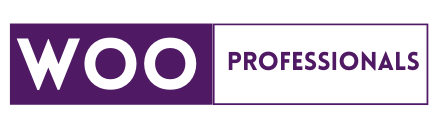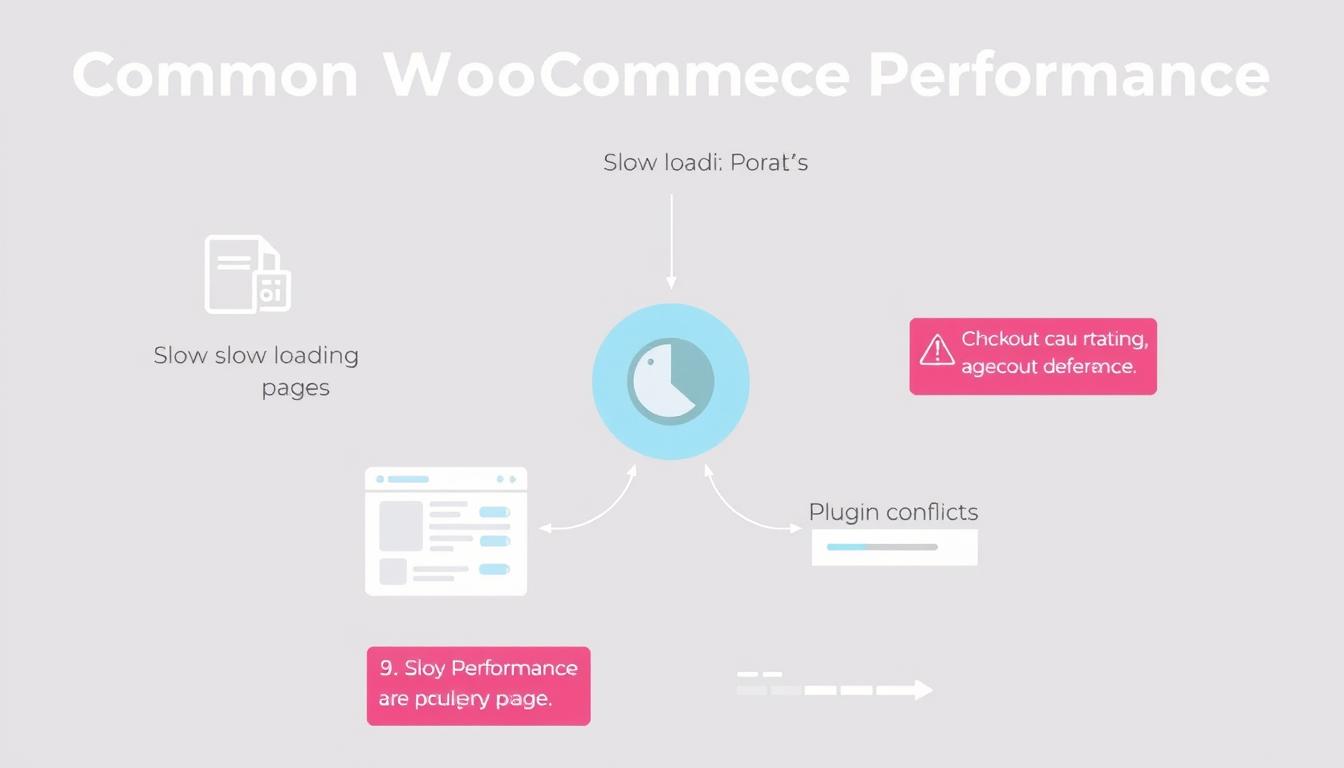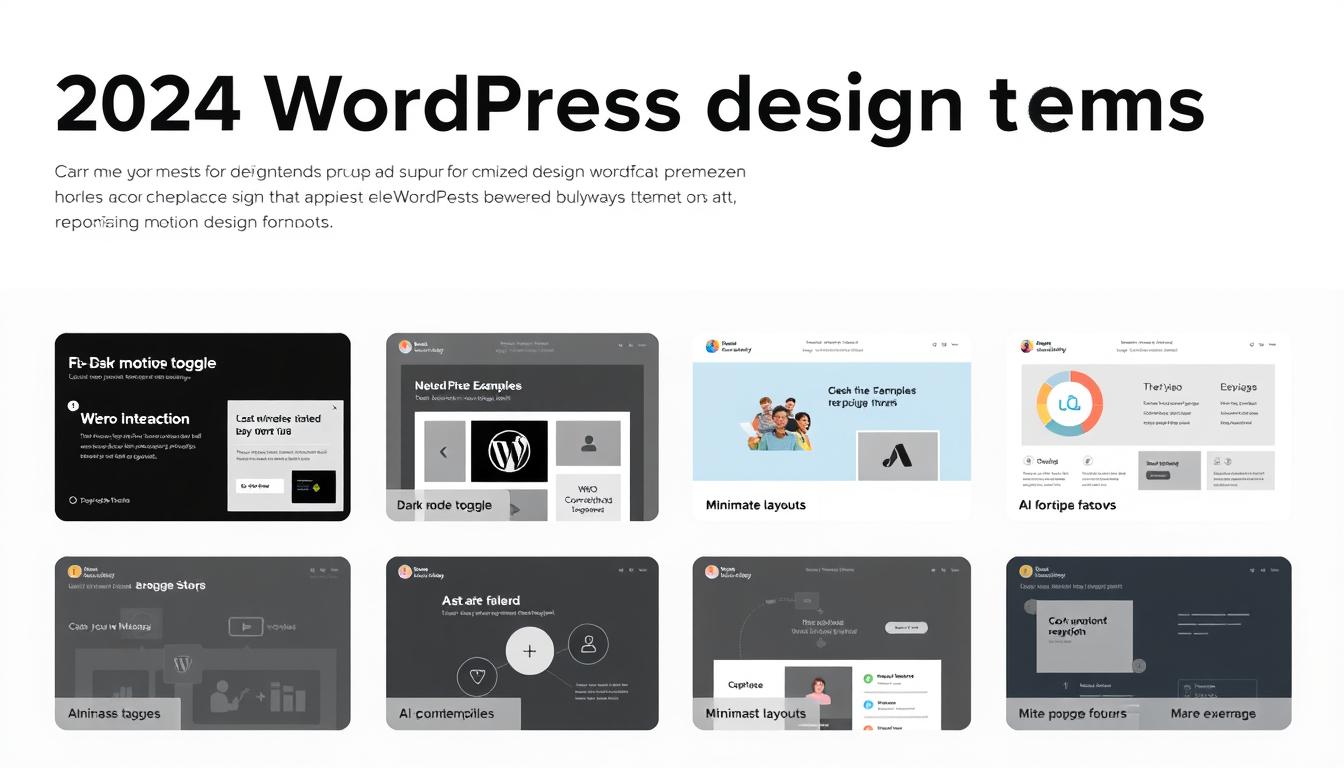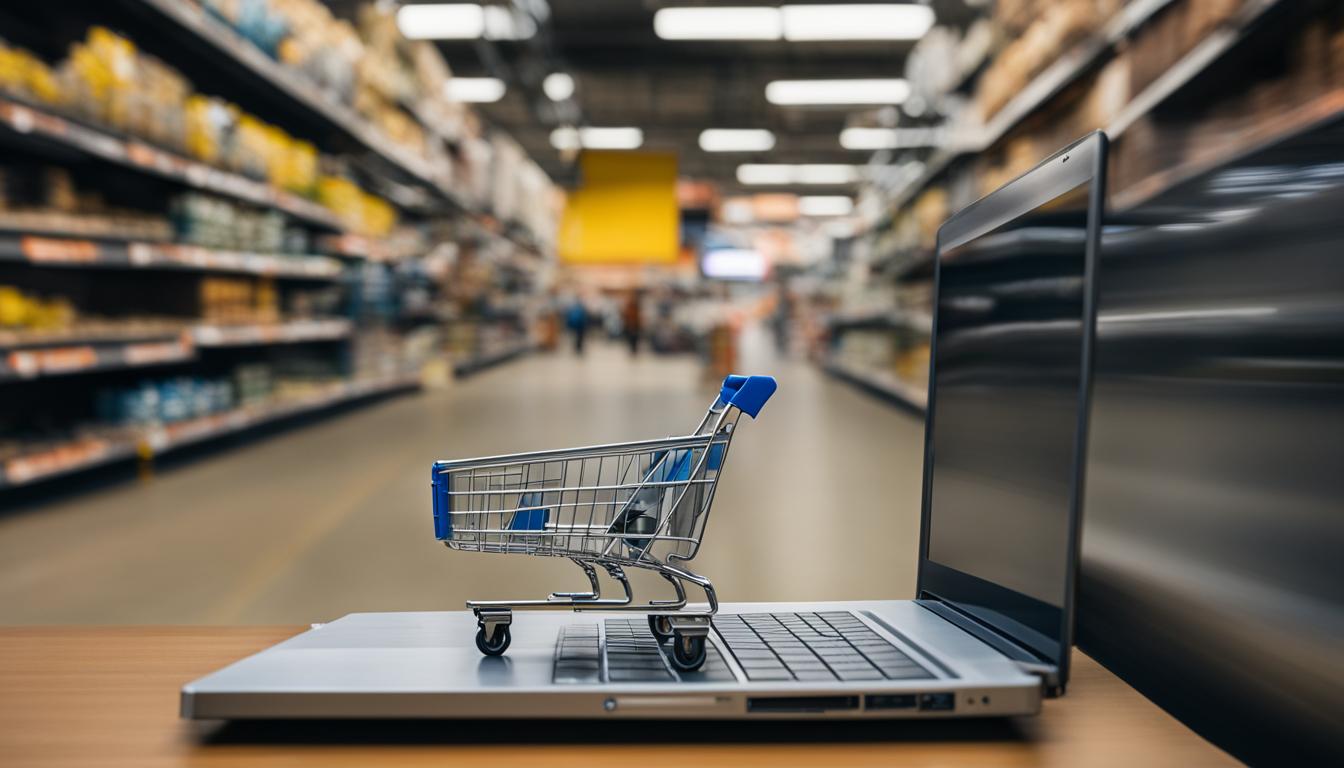Is your WooCommerce store struggling with slow loading times, checkout delays, or plugin conflicts? These performance issues don’t just frustrate you—they drive away customers and directly impact your bottom line. Every second of delay can cost you sales. In this comprehensive guide, we’ll explore practical solutions to implement fast WooCommerce support for your online store, helping you create a seamless shopping experience that keeps customers coming back.
Common WooCommerce Performance Issues That Slow Down Your Store
Common performance bottlenecks that affect WooCommerce stores
Before diving into solutions, it’s important to understand what might be causing your WooCommerce store to underperform. Here are the most common culprits behind slow WooCommerce sites:
- Slow Page Loading: Pages taking more than 3 seconds to load, causing visitors to abandon your store before even seeing your products.
- Checkout Delays: Sluggish checkout processes that frustrate customers and lead to abandoned carts.
- Plugin Conflicts: Incompatible or poorly coded plugins fighting for resources and creating functionality issues.
- Database Bloat: Accumulated transients, post revisions, and order data slowing down database queries.
- Unoptimized Images: Large product images consuming bandwidth and extending load times.
- Inadequate Hosting: Shared hosting plans that can’t handle the demands of a WooCommerce store.
Identifying these issues is the first step toward implementing fast WooCommerce support solutions. Now, let’s explore how to address each of these problems effectively.
Choosing the Right Hosting Provider for Fast WooCommerce Support
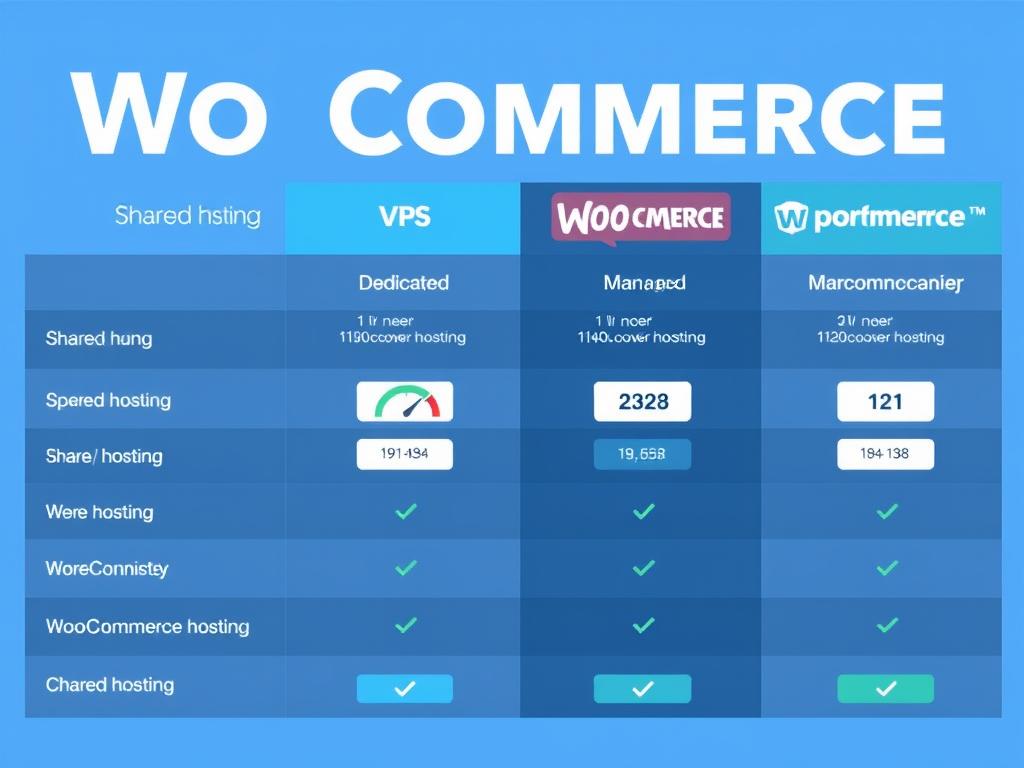
Your hosting environment forms the foundation of your store’s performance. No amount of optimization can overcome fundamentally inadequate hosting. For fast WooCommerce support, you need a hosting provider that understands the unique demands of e-commerce:
| Hosting Type | Best For | Performance | Cost | WooCommerce Compatibility |
| Shared Hosting | Small stores ( | Low | $5-15/month | Basic |
| VPS Hosting | Medium stores (100-1000 products) | Medium | $20-80/month | Good |
| Dedicated Hosting | Large stores (1000+ products) | High | $100-300/month | Excellent |
| Managed WooCommerce Hosting | Any size with minimal technical management | Very High | $25-200/month | Optimized |
What to Look for in WooCommerce-Friendly Hosting
- PHP 7.4 or higher for optimal performance
- Sufficient RAM (minimum 2GB for small stores)
- SSD storage for faster database operations
- Server-level caching options
- CDN integration capabilities
- Automatic backups for data security
- Staging environments for testing updates
- 24/7 technical support with WooCommerce expertise
Is Your Hosting Slowing Down Your WooCommerce Store?
If your store takes more than 3 seconds to load, it’s time to consider upgrading your hosting. Professional WooCommerce hosting can dramatically improve your store’s performance.
Implementing Effective Caching Solutions
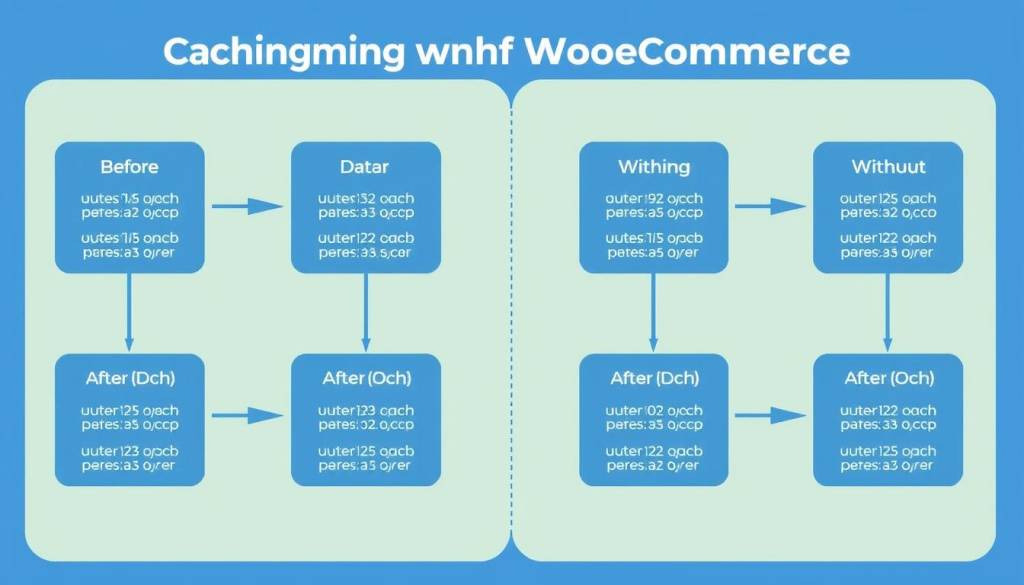
Caching is one of the most powerful tools for achieving fast WooCommerce support. By storing static versions of your dynamic content, caching reduces server load and dramatically speeds up page delivery to your customers.
Types of Caching for WooCommerce
Page Caching
Stores complete HTML pages to serve repeat visitors without regenerating content. This significantly reduces server load and improves page load times.
Object Caching
Stores database query results to minimize repetitive database calls. This is especially important for WooCommerce stores with large product catalogs.
Browser Caching
Instructs visitors’ browsers to store certain files locally, reducing the need to download them on subsequent visits to your store.
Setting Up WP Rocket for WooCommerce Caching
WP Rocket is one of the most WooCommerce-friendly caching plugins available. Here’s how to configure it for optimal performance:
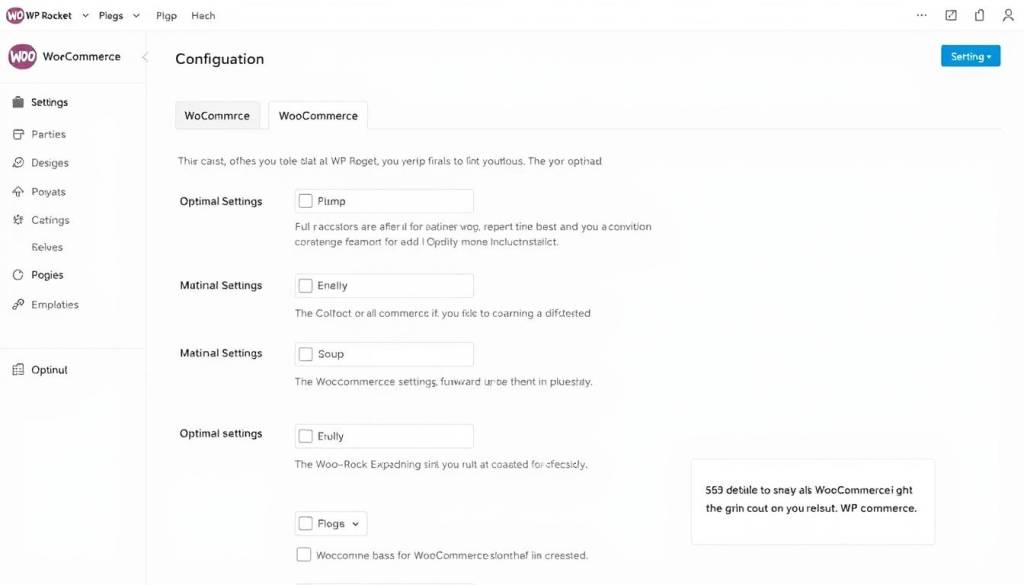
- Install and activate WP Rocket from your WordPress dashboard.
- Navigate to WP Rocket → Cache and enable caching for mobile devices.
- Under WP Rocket → Advanced Rules, add the following pages to the “Never Cache” list:
/cart/, /checkout/, /my-account/ - Go to WP Rocket → WooCommerce and enable all WooCommerce-specific options.
- Under WP Rocket → Advanced Cache, enable “Separate cache files for mobile devices”.
Important: Always test your store thoroughly after implementing caching. Some dynamic features like cart updates and checkout processes should be excluded from caching to prevent functionality issues.
Optimizing Product Images and Database for Speed
Image Optimization Techniques
Product images are essential for e-commerce but can significantly slow down your WooCommerce store if not properly optimized. Here’s how to ensure your images contribute to fast WooCommerce support:
- Resize before uploading – Keep dimensions under 1500px for full-size images
- Compress all images – Use tools like ShortPixel or Smush to reduce file size without quality loss
- Use appropriate formats – JPEG for photographs, PNG for graphics with transparency, WebP where supported
- Implement lazy loading – Only load images as customers scroll down the page
- Add dimension attributes – Include width and height in image tags to prevent layout shifts

Database Optimization for WooCommerce
Your WooCommerce database accumulates data over time that can slow down queries and overall performance. Regular maintenance is essential for fast WooCommerce support:
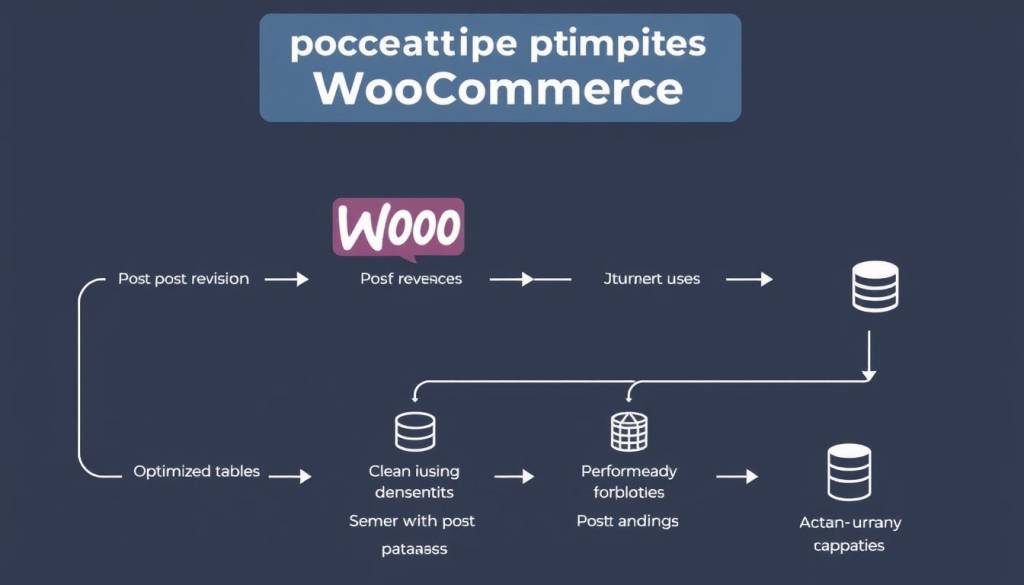
- Clean up post revisions – Limit the number of revisions stored for products and pages
- Remove expired transients – These temporary data caches can accumulate and slow queries
- Optimize database tables – Regular optimization removes fragmentation and improves query speed
- Schedule regular cleanups – Use plugins like WP-Optimize to automate database maintenance
- Consider external order storage – For high-volume stores, consider custom solutions to archive old orders
Need Help Optimizing Your WooCommerce Database?
Database optimization requires technical expertise. Our WooCommerce specialists can optimize your database structure for maximum performance without risking your valuable store data.
Reducing Plugin Bloat for Better Performance
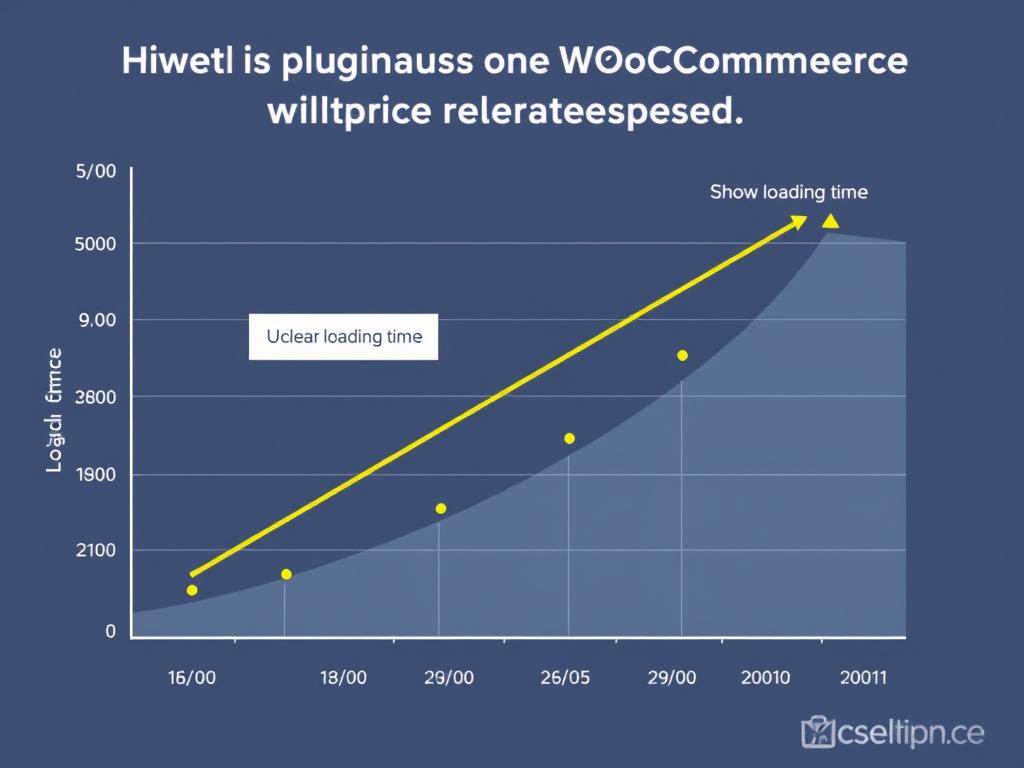
Plugins extend WooCommerce functionality but can also be a major source of performance issues. Each plugin adds code that must be loaded, potentially creating conflicts and slowing down your store. Here’s how to manage plugins for fast WooCommerce support:
Conducting a Plugin Audit
- List all active plugins and their specific functions
- Identify overlapping functionality where multiple plugins serve similar purposes
- Test site speed with different plugins disabled to identify performance bottlenecks
- Research alternatives for essential but resource-heavy plugins
- Consider built-in WooCommerce features that might eliminate the need for certain plugins
Plugin Reduction Strategy: Start by deactivating all non-essential plugins, then reactivate them one by one while monitoring performance. This helps identify which plugins have the biggest impact on your store’s speed.
Essential vs. Nice-to-Have Plugins
| Plugin Category | Essential? | Performance Impact | Alternatives |
| Security | Yes | Medium | Server-level security |
| SEO | Yes | Low | Manual optimization |
| Social Media Sharing | No | Medium-High | Custom code snippets |
| Sliders/Carousels | No | High | Static images, CSS animations |
| Analytics | Yes | Medium | External tracking (GTM) |
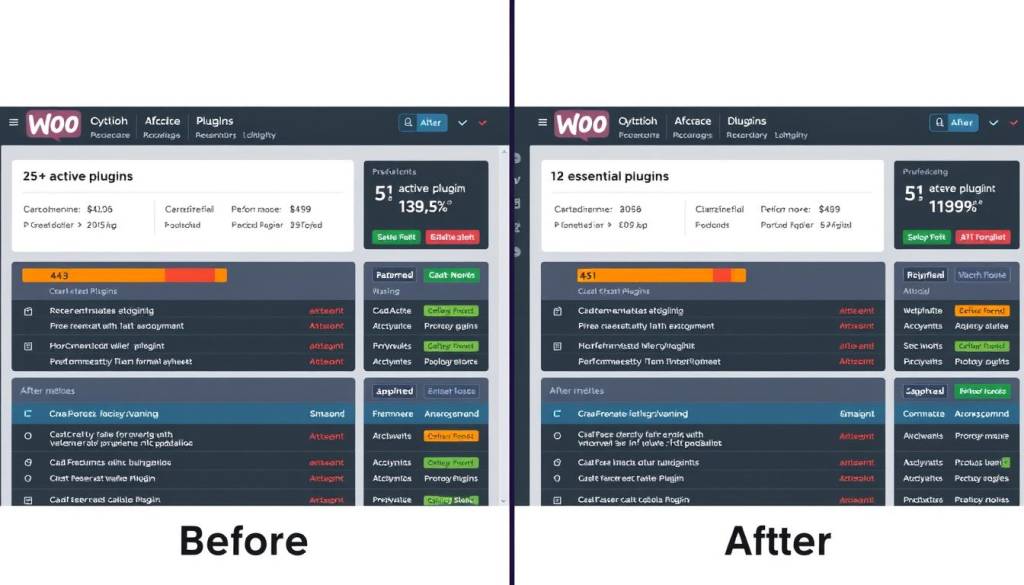
Using a CDN to Accelerate Global Performance
A Content Delivery Network (CDN) distributes your store’s static assets across multiple servers worldwide, delivering content from locations closest to your customers. This is especially important if your WooCommerce store serves customers in different geographic regions.
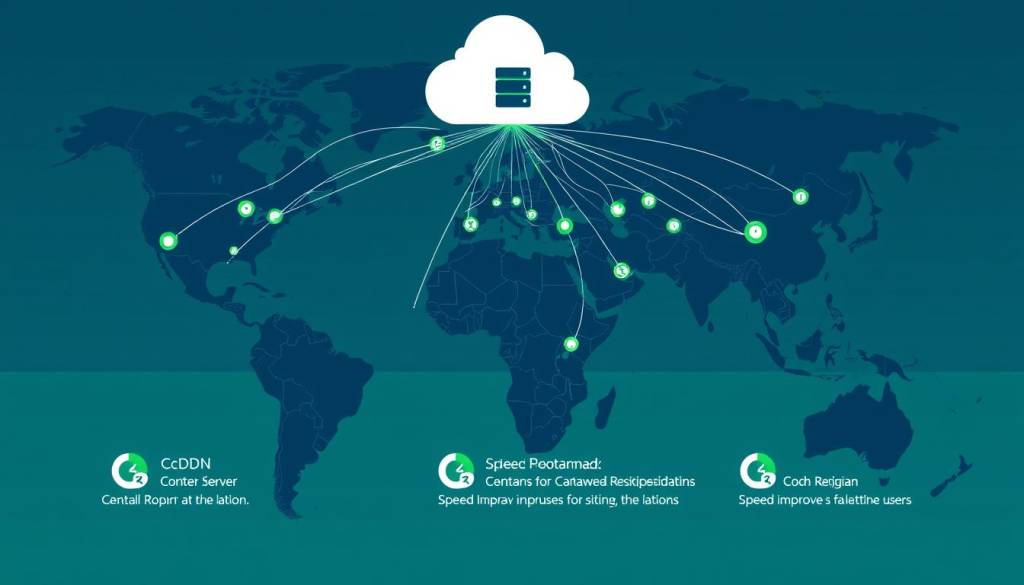
Benefits of CDN for WooCommerce
Faster Loading Times
Reduces the physical distance between your customers and your store’s assets, decreasing latency and improving load times.
Reduced Server Load
Offloads static content delivery from your main server, freeing up resources for dynamic WooCommerce functions.
Better Global Reach
Provides consistent performance for customers worldwide, regardless of their distance from your main hosting server.
Setting Up Cloudflare for WooCommerce
- Create a Cloudflare account and add your domain
- Update your domain’s nameservers to point to Cloudflare
- Configure Page Rules to bypass cache for dynamic pages:
*example.com/cart/*
*example.com/checkout/*
*example.com/my-account/* - Enable Cloudflare’s APO (Automatic Platform Optimization) for WordPress
- Set browser cache expiration to at least 1 month for static resources
Pro Tip: When using a CDN with WooCommerce, always exclude dynamic pages like cart and checkout from caching to prevent functionality issues. Most CDN providers offer specific settings for e-commerce platforms.
Minifying CSS/JS Code for Faster Loading
Code optimization is a crucial aspect of fast WooCommerce support. Minifying your CSS and JavaScript files removes unnecessary characters, whitespace, and comments, reducing file sizes and improving load times.
- Combine multiple CSS files into a single stylesheet
- Merge JavaScript files where possible
- Remove unused CSS from your theme
- Defer non-critical JavaScript loading
- Inline critical CSS for above-the-fold content
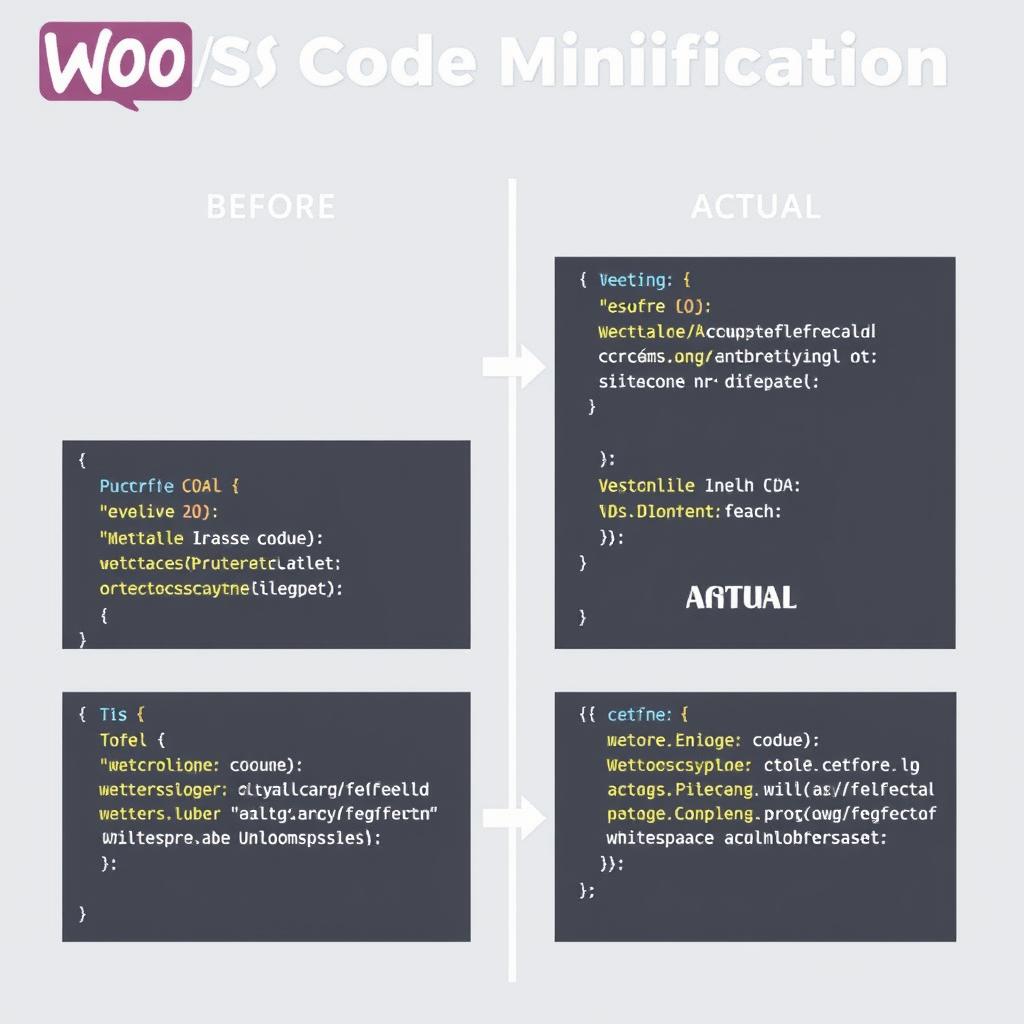
Implementing Code Optimization with Autoptimize
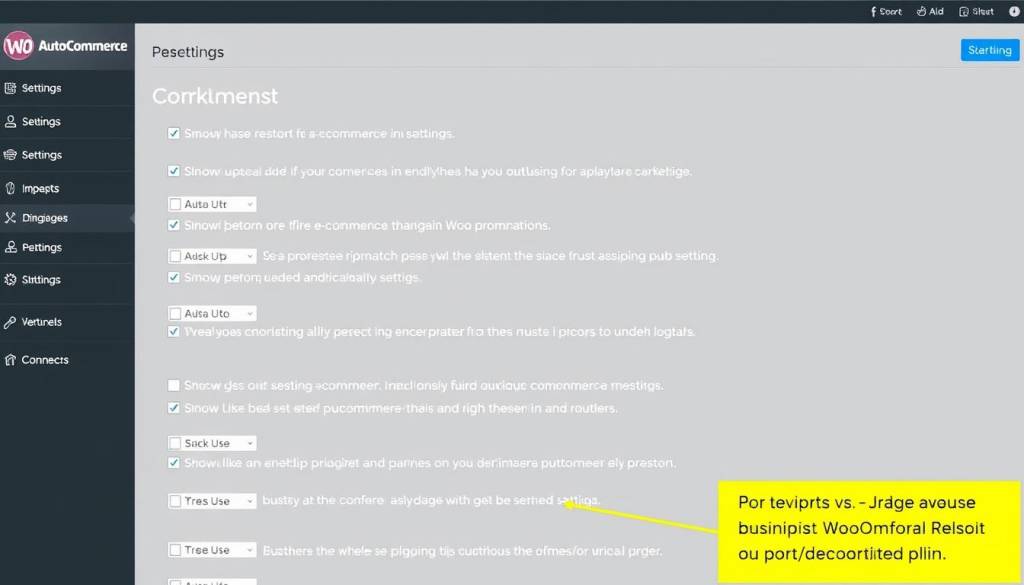
Autoptimize is a powerful plugin for code optimization that works well with WooCommerce. Here’s how to configure it:
- Install and activate Autoptimize from the WordPress plugin repository
- Enable JavaScript optimization with “Force JavaScript in <head>” unchecked
- Enable CSS optimization and “Inline all CSS” for smaller stores
- Add the following to the “Exclude scripts from Autoptimize” field:
jquery.js, jquery.min.js, checkout.js, add-to-cart.js - Under “Misc Options,” enable “Remove emojis” and “Remove query strings from static resources”
Optimize Your WooCommerce Code Today
Proper code optimization can reduce page load times by up to 40%. Implement these techniques today to see immediate improvements in your store’s performance.
WooCommerce-Specific Troubleshooting Tips
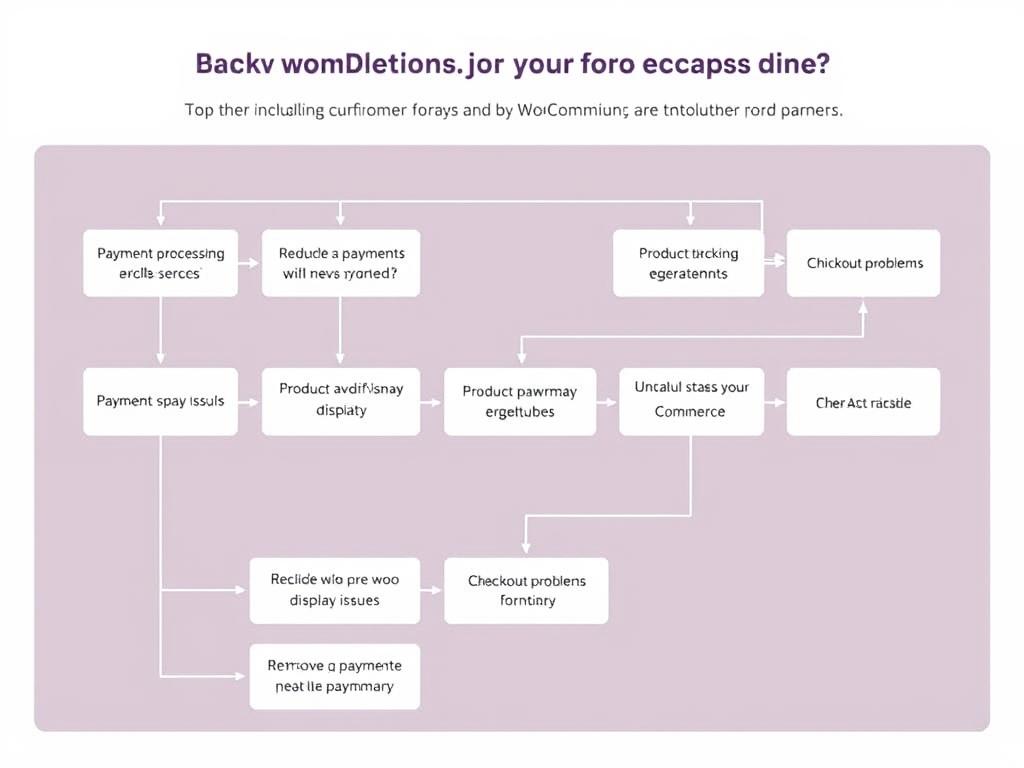
Resolving “Pending Payment” Status Issues
One common WooCommerce issue is orders getting stuck in “Pending Payment” status. This can frustrate customers and create confusion in your order management. Here’s how to resolve it:
- Check payment gateway logs for communication errors
- Verify webhook configurations for payment processors like PayPal and Stripe
- Test checkout process in different browsers and devices
- Temporarily disable caching for checkout pages
- Review server error logs for PHP timeout issues
Fixing Product Display and Variation Issues
Problems with product displays and variations can directly impact sales. Here’s how to troubleshoot these common WooCommerce issues:
Product Display Problems
- Rebuild product lookup tables via WooCommerce Status
- Clear product transients to refresh cached data
- Check for theme conflicts by temporarily switching themes
- Verify product visibility settings in WooCommerce
Variation Issues
- Regenerate variation lookup tables in WooCommerce Status
- Check for duplicate SKUs across variations
- Verify attribute configurations are correctly set up
- Test adding variations in a staging environment
Debugging Slow Ajax Requests
Ajax requests power many dynamic features in WooCommerce, from cart updates to product filtering. Slow Ajax can make your store feel unresponsive:
- Use browser developer tools to identify slow Ajax requests
- Optimize database queries related to product filtering
- Implement object caching for frequent queries
- Check for plugin conflicts that might be intercepting Ajax requests
- Consider increasing PHP memory limit if you see timeout errors
Tools for Monitoring WooCommerce Site Speed
Regular monitoring is essential for maintaining fast WooCommerce support. These tools help you identify performance issues before they impact your customers:
GTmetrix
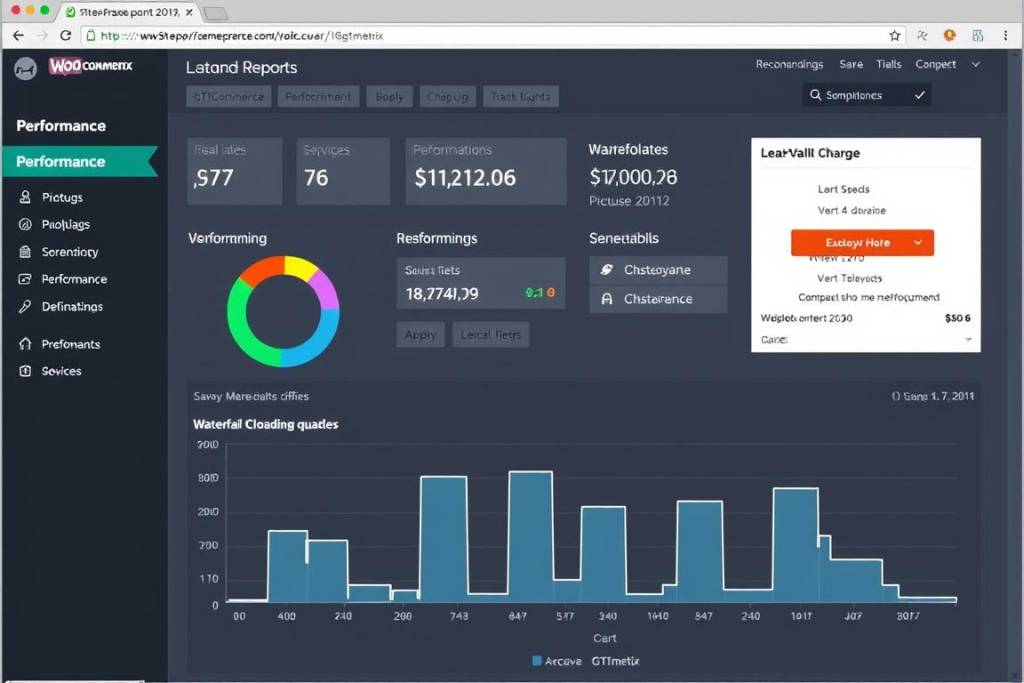
Provides comprehensive performance reports with actionable recommendations. Particularly useful for identifying loading sequence issues and opportunities for improvement.
Query Monitor
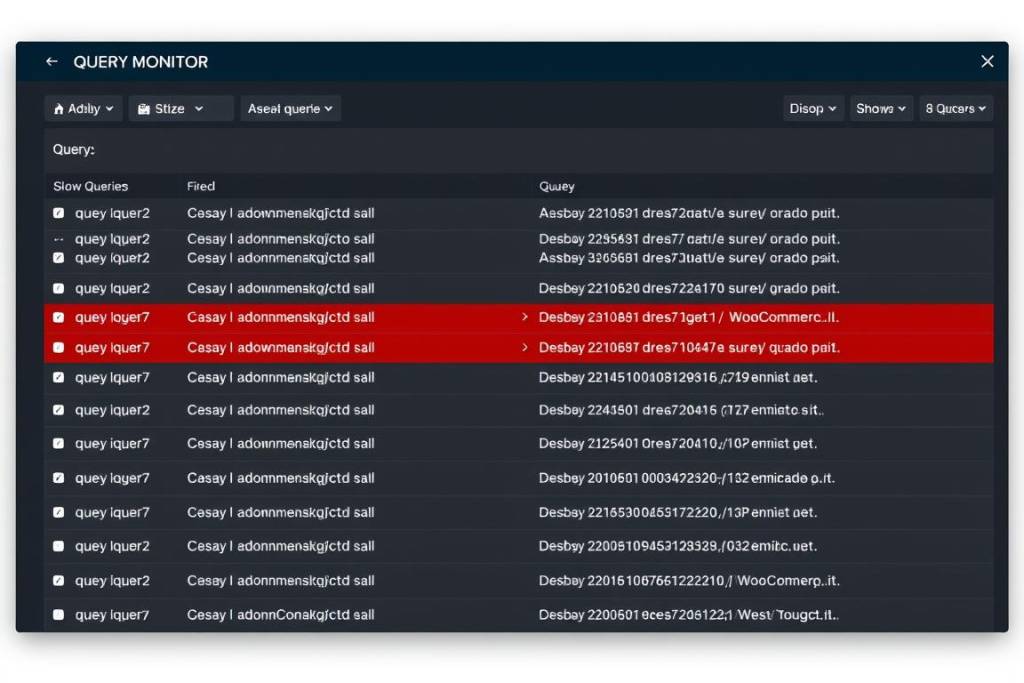
WordPress plugin that helps identify slow database queries, PHP errors, and hooks that might be affecting your WooCommerce performance.
New Relic
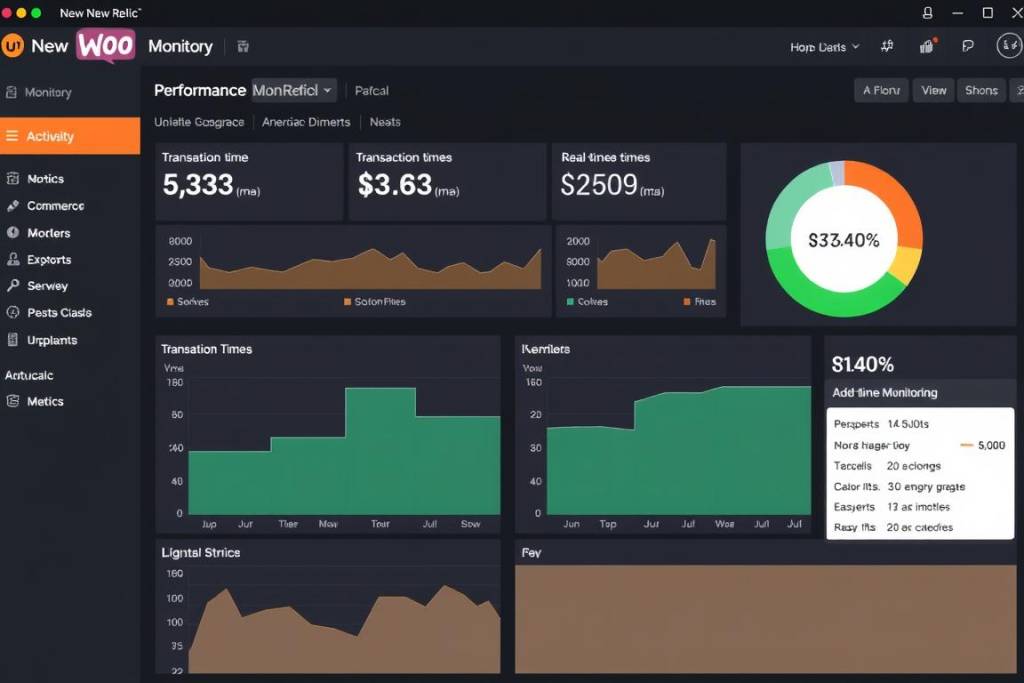
Advanced application performance monitoring that provides deep insights into server-side performance issues affecting your WooCommerce store.
Setting Up Regular Performance Monitoring
- Schedule weekly performance scans using GTmetrix or Pingdom
- Set up performance alerts for when metrics fall below thresholds
- Install Query Monitor on your staging environment for development
- Use uptime monitoring to detect availability issues
- Implement real user monitoring (RUM) to track actual customer experiences
Let the Experts Monitor Your WooCommerce Store
Don’t have time for regular performance monitoring? Our WooCommerce specialists can set up comprehensive monitoring and alert you to issues before they affect your customers.
Step-by-Step WooCommerce Optimization Checklist
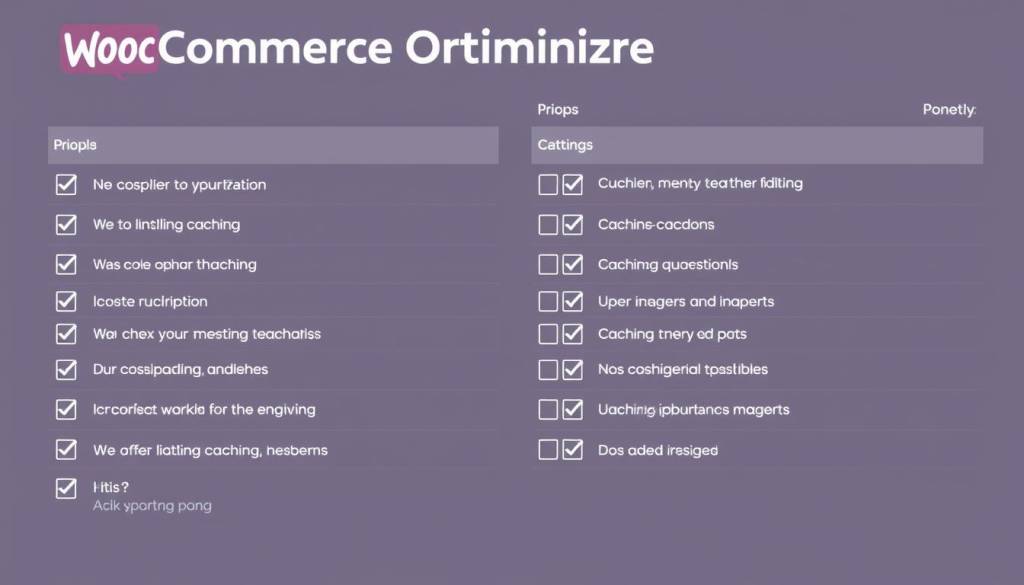
Use this comprehensive checklist to systematically implement fast WooCommerce support for your online store:
Immediate Optimizations (Day 1)
- Install and configure a caching plugin
- Optimize and compress all product images
- Remove unused plugins and themes
- Update WooCommerce, WordPress, and all plugins
- Run a database optimization
Short-Term Improvements (Week 1)
- Implement a CDN for static assets
- Minify and combine CSS/JS files
- Configure browser caching
- Optimize your product database structure
- Set up performance monitoring tools
Long-Term Strategy (Month 1)
- Evaluate and upgrade hosting if necessary
- Implement object caching (Redis or Memcached)
- Consider a performance-optimized theme
- Develop a regular maintenance schedule
- Create a staging environment for testing
Ongoing Maintenance
- Weekly plugin and theme updates
- Monthly database optimization
- Quarterly performance audits
- Regular backup verification
- Performance testing after major changes
Need Help Implementing This Checklist?
Our WooCommerce experts can implement this entire optimization checklist for you, ensuring your store achieves maximum performance with minimal effort on your part.
Frequently Asked Questions
Why is my WooCommerce site slow?
Your WooCommerce site might be slow due to several common factors: inadequate hosting resources, excessive plugins, unoptimized images, lack of caching, database bloat, or inefficient theme code. Start by running performance tests using tools like GTmetrix to identify specific bottlenecks, then address them systematically using the optimization techniques outlined in this guide.
How do I speed up WooCommerce without plugins?
To speed up WooCommerce without additional plugins:
- Upgrade to quality hosting specifically optimized for WooCommerce
- Manually optimize and compress all product images before uploading
- Clean your database regularly using phpMyAdmin
- Implement server-level caching through your hosting provider
- Use a lightweight, performance-focused theme with minimal code
- Remove unnecessary features like sliders, animations, and social widgets
- Limit the number of products displayed per page
How many products can WooCommerce handle efficiently?
WooCommerce can efficiently handle anywhere from a few products to tens of thousands, depending on your hosting environment and optimization efforts. With proper optimization and robust hosting, stores with 10,000+ products can perform well. The key factors affecting performance with large catalogs are database efficiency, server resources, and how you structure product attributes and categories.
Will upgrading PHP improve my WooCommerce performance?
Yes, upgrading PHP can significantly improve WooCommerce performance. Each major PHP version brings performance improvements, with PHP 7.4 or 8.0 offering substantial speed benefits over PHP 7.0 or earlier versions. Many WooCommerce stores see 30-50% performance improvements simply by upgrading from PHP 5.6 to PHP 7.4. Check with your hosting provider about upgrading your PHP version.
Conclusion: Maintaining Fast WooCommerce Support
Implementing fast WooCommerce support is not a one-time task but an ongoing commitment to your store’s performance. By following the strategies outlined in this guide—from choosing the right hosting and implementing effective caching to optimizing images, managing plugins, and setting up monitoring—you can create a WooCommerce store that delivers exceptional speed and reliability.
Remember that even small improvements in loading time can significantly impact conversion rates and customer satisfaction. Take a systematic approach, starting with the optimizations that will have the biggest impact for your specific store, and gradually implement the full range of performance enhancements.
Ready for Professional Fast WooCommerce Support?
If you’d rather focus on running your business than managing technical optimizations, our team of WooCommerce experts is ready to help. We provide comprehensive support and optimization services tailored to your specific needs.