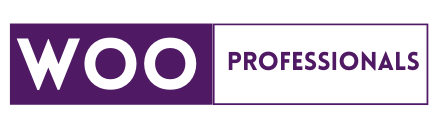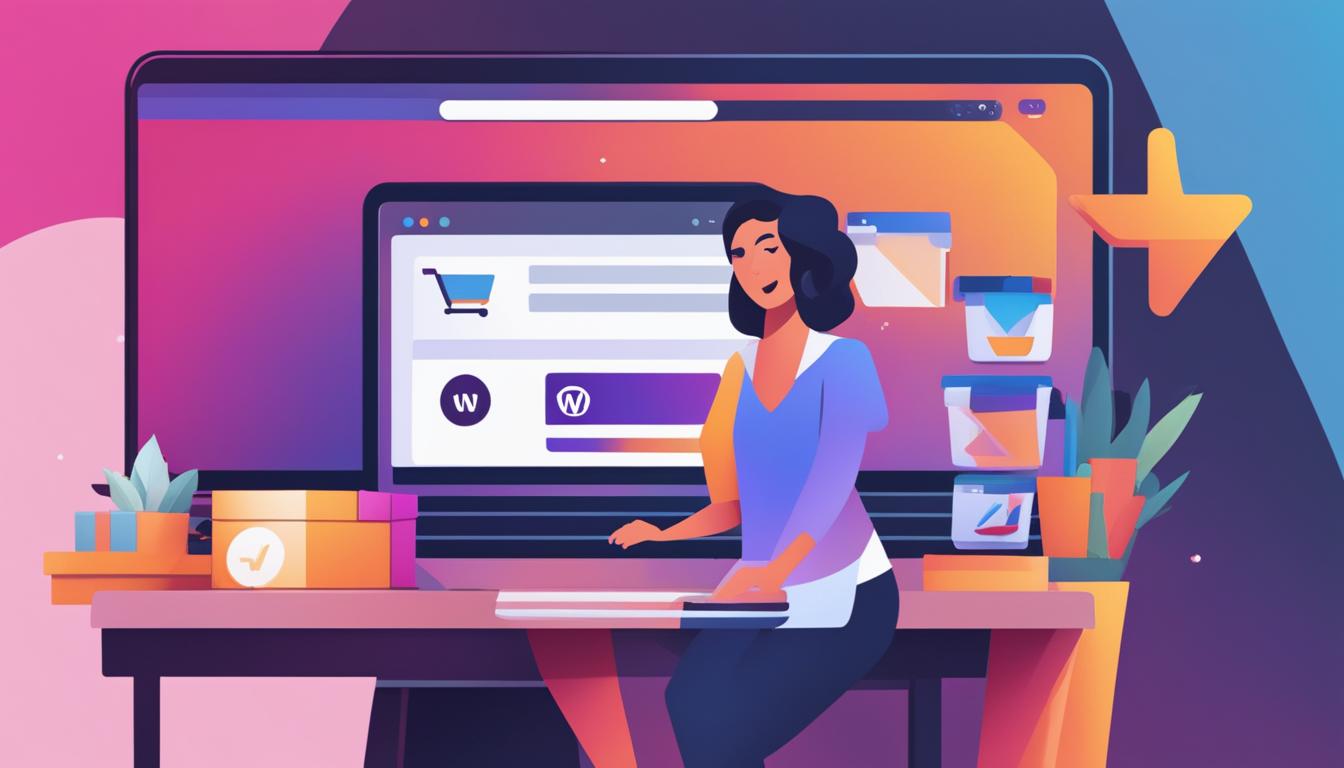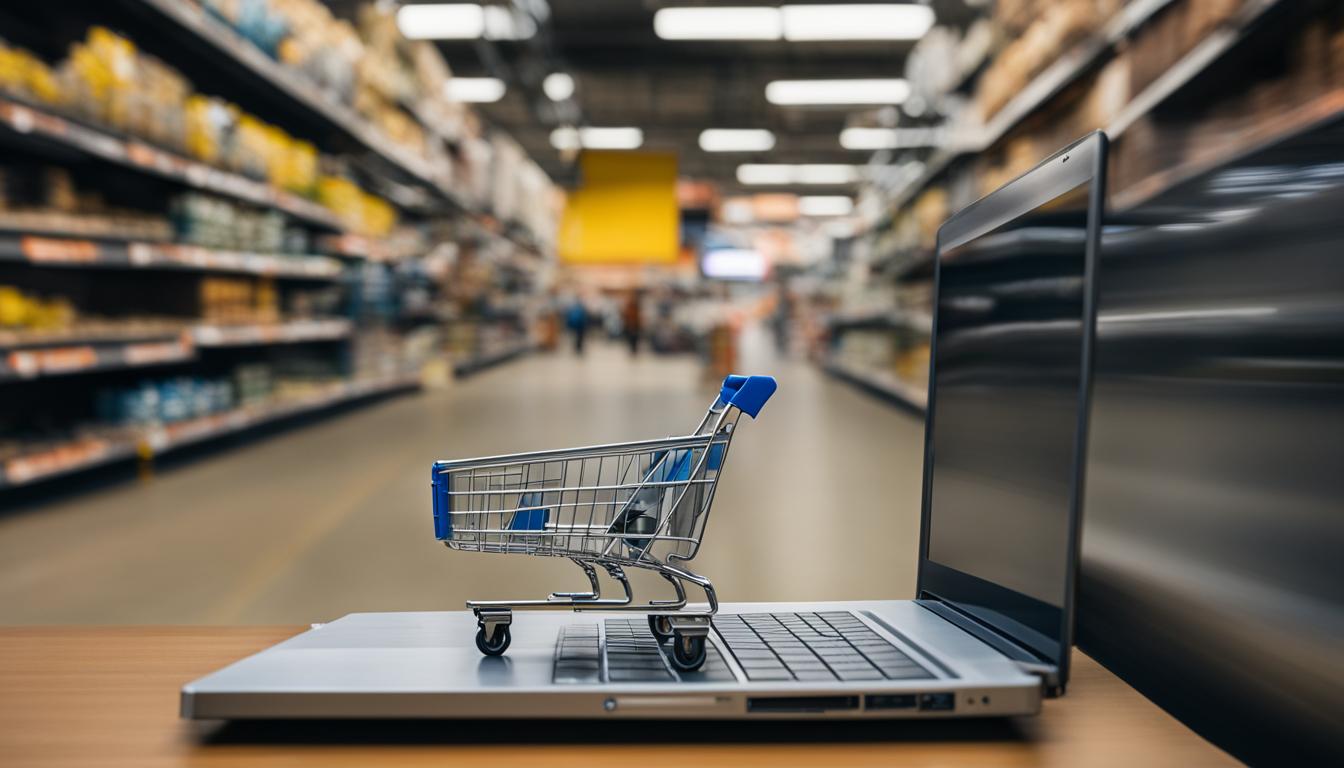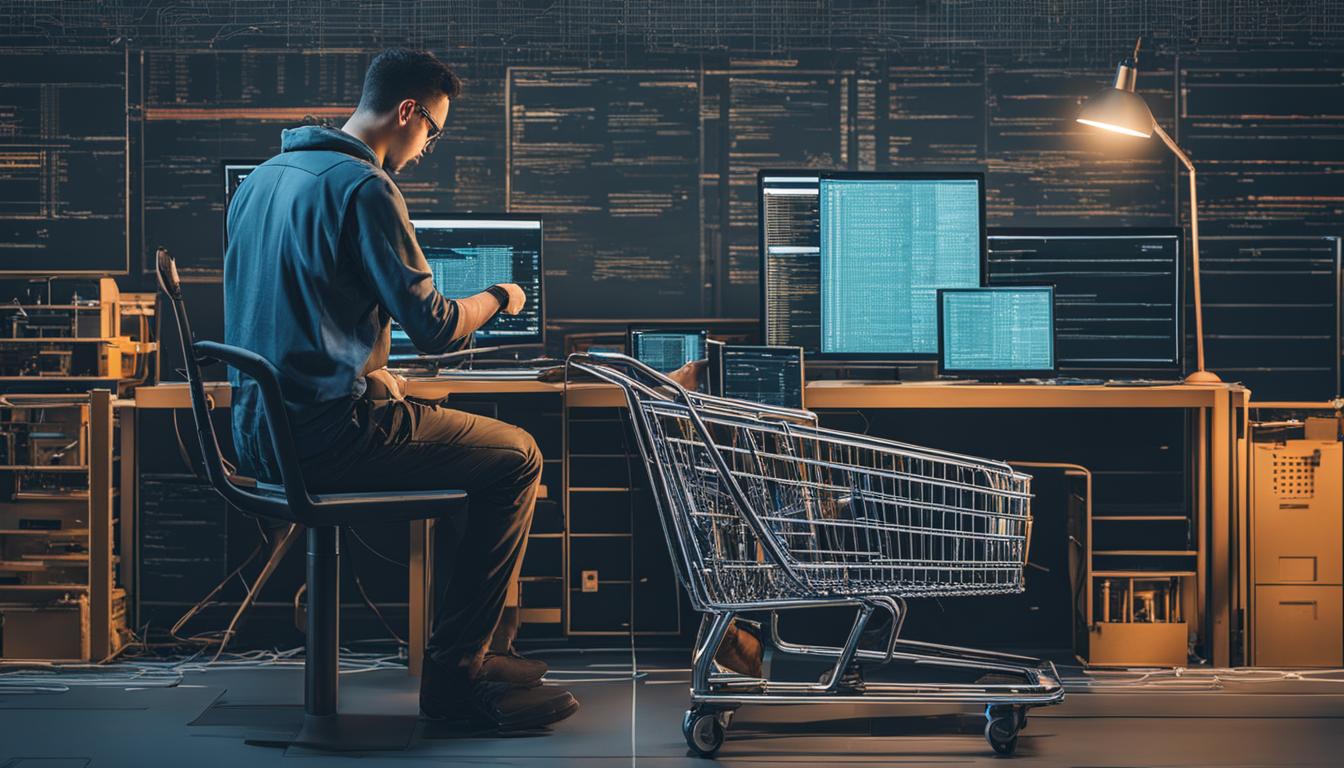Welcome to our guide on how to create an online store using the powerful WooCommerce website builder. As the most popular eCommerce platform, used by over 28% of all online stores, WooCommerce offers all the tools and features you need to build a successful online business. In this article, we will walk you through the process of setting up your store, adding products, customizing your theme, and tracking sales for growth. Let’s get started!
Key Takeaways:
- WooCommerce is the most popular eCommerce platform, used by over 28% of all online stores.
- In this article, we will guide you on how to create an online store using WooCommerce in 5 easy steps.
- Choose a reliable hosting provider like Bluehost that offers specialized WooCommerce hosting.
- Set up WooCommerce and configure its settings using the built-in setup wizard.
- Add products to your store, customize your theme, and enhance functionality with essential plugins.
- Track your eCommerce sales and gain valuable insights for business growth using tools like MonsterInsights.
Step 1: Set Up Domain and Hosting for Your Store
In order to create a successful WooCommerce store, the first step is to set up your domain and hosting. Your domain is the address of your website, while your hosting is the space where your website files will be stored.
When choosing a domain name, it’s important to select something that is memorable and relevant to your brand. Consider using keywords related to your products or services to help improve your search engine visibility.
For hosting, we recommend Bluehost. They offer specialized WooCommerce hosting for just $6.95 per month, which includes a free domain name and SSL certificate. With Bluehost, you can be confident that your website will have fast loading speeds and reliable performance.
Setting up your domain and hosting is the first step towards building a successful online store using WooCommerce. By selecting a memorable domain and reliable hosting provider, you are setting yourself up for success.
Why Choose Bluehost for Your WooCommerce Store?
- WooCommerce Optimized Hosting: Bluehost offers specialized hosting plans that are optimized for WooCommerce, ensuring that your store will have the best performance and reliability.
- Free Domain Name: Every Bluehost plan includes a free domain name, making it easy to establish your brand and create a memorable online presence.
- SSL Certificate: Bluehost provides a free SSL certificate, which is essential for securing your customers’ data and boosting their trust in your online store.
- 24/7 Customer Support: Bluehost offers round-the-clock customer support, so you can get help whenever you need it, ensuring that your store runs smoothly at all times.
With Bluehost as your hosting provider, you can focus on growing your WooCommerce store without worrying about technical issues.
Step 2: Set Up WooCommerce
Now that you have your domain and hosting set up, it’s time to get WooCommerce up and running on your website. Thankfully, with Bluehost’s WooCommerce hosting, this process is seamless and hassle-free.
Once you sign up for WooCommerce hosting, Bluehost will automatically install the WooCommerce plugin on your site. This means you don’t have to worry about manually downloading and installing the plugin yourself. It’s all taken care of for you.
After the installation, you can access the WooCommerce setup wizard to configure the plugin settings according to your store’s needs. The wizard will guide you step-by-step through the process, allowing you to set up vital aspects such as your store’s location, currency, payment options, shipping methods, and more. This ensures that your store is tailored to your specific business requirements.
With the WooCommerce plugin configured, you’re ready to move on to the next step and start adding products to your online store.
Step 3: Add Products to Your WooCommerce Store
Now that you have set up your WooCommerce store and configured the plugin settings, it’s time to start adding products. WooCommerce offers a seamless experience for managing various product types, allowing you to showcase and sell your inventory with ease.
Using the WordPress dashboard, you can create detailed product listings, set prices, manage inventory, and assign categories and tags to ensure easy navigation for your customers. Whether you’re selling physical products, digital downloads, or even external/affiliate products, WooCommerce has you covered.
With the flexibility of WooCommerce, you have the freedom to customize each product listing to showcase its unique features. You can add product variations, such as different sizes or colors, and display product images that highlight the item from multiple angles. This level of customization helps create an engaging and informative shopping experience for your customers.
Remember to optimize your product descriptions and titles with relevant keywords to improve their visibility in search engine results. This will help drive organic traffic to your store and increase the chances of conversions. Additionally, consider adding customer reviews and ratings to build trust and credibility with potential buyers.
Key Points:
- Use the WordPress dashboard to add products, set prices, and manage inventory.
- Customize each product listing with variations, images, and detailed descriptions.
- Optimize product titles and descriptions with relevant keywords for better organic visibility.
- Consider adding customer reviews and ratings to build trust with potential buyers.
Step 4: Customize Your Theme and Install Essential Plugins
Customizing your theme and installing essential plugins are crucial steps in creating a unique and functional WooCommerce store. Let’s explore how you can tailor your store’s appearance and enhance its performance.
Customizing Your Theme
With WooCommerce, you have the flexibility to choose from a variety of themes that suit your brand and store aesthetics. Bluehost provides the Storefront theme, which offers a clean and professional look. However, you can also explore other WooCommerce themes available in the market to find the perfect fit for your store.
Customize your theme by adjusting colors, fonts, and layouts to align with your brand identity. You can also upload a custom logo and favicon for a personalized touch. Remember, a visually appealing and user-friendly theme can significantly impact your customers’ shopping experience.
Installing Essential Plugins
To enhance the functionality of your WooCommerce store, it’s essential to install some key plugins that will extend its capabilities. Here are a few must-have plugins:
- All in One SEO: Improve your store’s search engine visibility and rankings with this powerful SEO plugin.
- WPForms: Easily create and manage contact forms to engage with your customers effectively.
- OptinMonster: Capture leads and increase conversions with attractive pop-ups and opt-in forms.
These plugins are just a starting point, and the WooCommerce marketplace offers a wide range of extensions and add-ons to enhance various aspects of your store, including marketing, analytics, security, and more. Choose plugins that align with your specific business needs and goals.
By customizing your theme and installing essential plugins, you can create a visually appealing and feature-rich WooCommerce store that stands out from the competition and provides an excellent shopping experience for your customers.
Step 5: Track Your eCommerce Sales and Get Insights for Growth
We understand the importance of tracking your eCommerce sales and gaining valuable insights to fuel the growth of your online store. That’s why we recommend using MonsterInsights, a beginner-friendly Google Analytics plugin specifically designed for WooCommerce.
With MonsterInsights, you can effortlessly monitor important metrics such as popular products, conversion rate, total sales, and revenue. By analyzing this data, you can make informed business decisions and optimize your marketing strategies to drive more sales.
“MonsterInsights has been a game-changer for our WooCommerce store. It provides us with valuable insights into our customers’ behavior and helps us identify opportunities for growth. Plus, the user-friendly interface makes it easy to navigate and understand the data.”
– Happy MonsterInsights User
To get started with MonsterInsights, simply install and activate the plugin on your WooCommerce website. Then, connect it to your Google Analytics account to start tracking your sales and performance. The plugin’s intuitive dashboard allows you to visualize your data in easy-to-understand reports, making it a breeze to identify trends and take action.
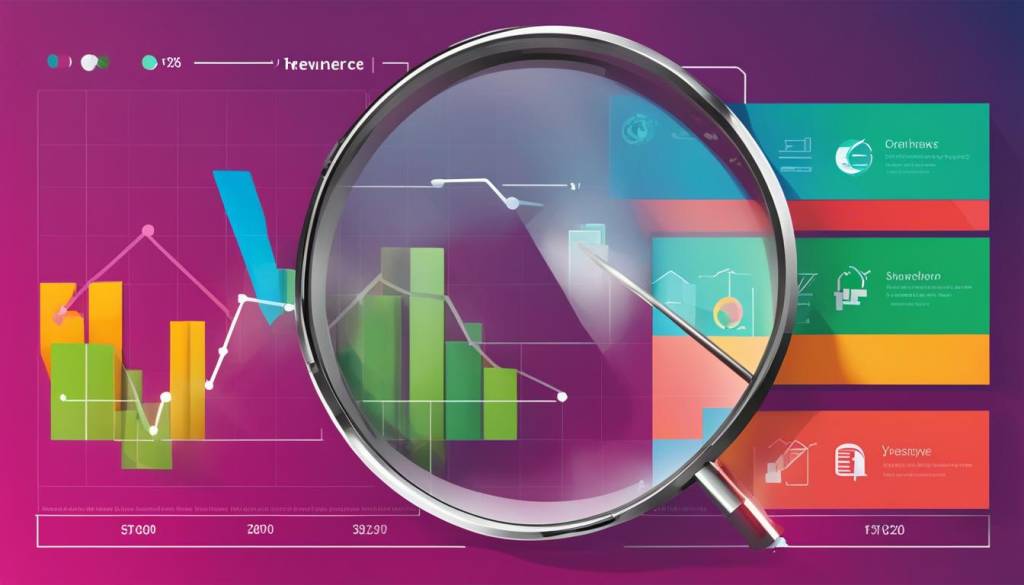
Unlock the Power of MonsterInsights for Your WooCommerce Store
Gain valuable insights into your eCommerce sales and unleash the full potential of your WooCommerce store with MonsterInsights. Track your performance, identify growth opportunities, and make data-driven decisions to take your online business to the next level.
- Install and activate the MonsterInsights plugin on your WooCommerce website.
- Connect MonsterInsights to your Google Analytics account to link your eCommerce data.
- Explore the intuitive dashboard and reports to understand your store’s performance.
- Take action based on the insights gained to optimize your marketing strategies and boost sales.
Introduction to WooCommerce and WordPress
When it comes to building an online store, WooCommerce is a powerful choice. As a plugin for WordPress, the most widely used content management system, WooCommerce offers a seamless integration that allows you to create and customize your eCommerce platform with ease. With over 28% of online stores powered by WooCommerce, it’s no wonder that it has become the go-to solution for entrepreneurs and businesses worldwide.
With WooCommerce, you can take advantage of the flexibility and control that WordPress provides. From choosing a domain name and hosting to customizing your store’s theme and installing essential plugins, WooCommerce gives you the tools necessary to create a unique and user-friendly online shopping experience.
Not only does WooCommerce offer a robust platform for selling products, but it also provides a supportive community of developers and agencies. This community is dedicated to helping you build and grow your online store, offering resources, tips, and assistance along the way. Whether you’re a seasoned business owner or just starting, WooCommerce and WordPress provide the perfect foundation for your eCommerce journey.
Why Choose WooCommerce and WordPress?
“WooCommerce and WordPress provide the perfect foundation for your eCommerce journey.”
One of the main reasons to choose WooCommerce and WordPress is the seamless integration between the two platforms. As a plugin for WordPress, WooCommerce leverages the power and functionality of the content management system, allowing you to create a fully customizable online store.
Additionally, WordPress offers a vast range of themes and plugins that can enhance your store’s appearance and functionality. From customizable themes to powerful SEO plugins, you have the freedom to create a store that meets your unique business needs.
Furthermore, the popularity of WordPress means that there is a wealth of resources available to help you navigate and optimize your online store. From online tutorials to dedicated forums, you’ll find a supportive community of experts and fellow business owners who can offer guidance and assistance along the way.
Choosing a Name and Hosting for Your WooCommerce Store
When starting your online store with WooCommerce, one of the first decisions you’ll need to make is choosing a business name that represents your brand and resonates with your target audience. Your business name should be timeless, unique, and memorable, reflecting the products or services you offer. Take your time to brainstorm and research to ensure you select a name that sets you apart from the competition.
Additionally, selecting the right hosting provider is crucial for the success of your WooCommerce store. Hosting determines the performance, security, and reliability of your website, impacting the overall user experience. You have two options: managed hosting or self-hosting.
Managed hosting, like Woo Express, offers a hassle-free solution where the hosting provider takes care of all technical aspects, such as server maintenance and security updates. This option is ideal for those who want to focus on their business and leave the technicalities to the experts.
If you prefer more control and flexibility, self-hosting through third-party providers like Bluehost or SiteGround is a great choice. With self-hosting, you have the freedom to customize your hosting environment and install additional plugins and themes to enhance your store’s functionality.
Remember, every business has unique requirements, so carefully consider your needs and budget when choosing a name and hosting provider for your WooCommerce store. A well-chosen name and reliable hosting will lay the foundation for your online success.
Creating Your WooCommerce Store
Now that you have secured hosting for your online store, it’s time to create your WooCommerce store. The Setup Wizard will be your guide throughout the process, ensuring that you have everything you need to customize your store and start selling.
- Store Profiling: The Setup Wizard will prompt you to provide basic information about your store, such as its name, address, and contact details. This information will be displayed on your store’s frontend, so make sure to fill it out accurately.
- Store Setup Checklist: The Setup Wizard will present you with a checklist of essential settings to configure for your store. This includes enabling or disabling features like reviews, ratings, and related products, as well as setting up store policies and terms of service.
- Adding Products: The Setup Wizard will guide you through the process of adding products to your store. You can add product details, images, prices, and inventory information. Use compelling descriptions and high-quality images to attract customers.
- Setting Up Payments, Taxes, and Shipping: The Setup Wizard will help you configure payment gateways, tax settings, and shipping options. Choose the payment methods that suit your customers’ preferences and set up tax calculation based on your business location. Configure shipping options to provide accurate rates and delivery methods.
- Customizing Your Store: The Setup Wizard will provide options to customize your store’s appearance. You can choose a theme, customize colors, and upload a logo to match your brand identity. Consider installing additional plugins or extensions to enhance your store’s functionality and design.
By following the Setup Wizard’s prompts, you can easily set up and customize your WooCommerce store. Take your time to fill out all the necessary information and make your store visually appealing. Once you’ve completed the Setup Wizard, you’ll be ready to start selling your products and growing your business.
Store Customization Tips:
- Choose a theme that aligns with your brand and offers the features you need.
- Upload high-quality product images to showcase your products effectively.
- Configure tax settings accurately to comply with local tax regulations.
- Offer multiple payment gateways to accommodate different customer preferences.
- Ensure shipping options are clear and provide accurate delivery estimates.
- Install plugins or extensions to add additional functionality to your store.
- Regularly update your store’s content and products to keep customers engaged.

Creating your WooCommerce store is an exciting step towards establishing your online business. With the help of the Setup Wizard, you can easily set up your store, customize its appearance, and configure essential settings. Remember to pay attention to detail and provide accurate information to create a seamless shopping experience for your customers. Now that your store is ready, it’s time to start adding products and promoting your brand!
Understanding Product Types and Categories in WooCommerce
When setting up your WooCommerce store, it’s important to understand the different product types available and how to organize them into categories and tags. This will help customers easily find the products they’re looking for and improve their shopping experience.
WooCommerce offers various product types to cater to different types of merchandise. Simple products are perfect for items with no variations, such as a book or a t-shirt. Variable products allow you to offer different options, such as size or color, for the same item. Grouped products let you bundle several related products together, like a gift set. Virtual products are intangible items, like online courses, while downloadable products are digital files, such as ebooks or software. Finally, external/affiliate products are listings that redirect customers to another website to make a purchase.
To make it easier for customers to navigate your store, categorize your products into relevant categories and assign relevant tags. Categories are broad groups that encompass multiple products, such as “Clothing” or “Electronics.” Tags, on the other hand, are more specific descriptors that can be applied to individual products, like “summer sale” or “free shipping.” This way, customers can browse products by category or search for specific tags to find what they’re looking for.
Why Organizing Product Types and Categories Matters
By organizing your product types and categories in WooCommerce, you create a structured shopping experience for your customers. They can easily browse through specific categories or search for products with specific tags, saving them time and effort. Additionally, organizing your products helps with SEO, as it makes it easier for search engines to understand and index your store.
As you set up your WooCommerce store, take the time to carefully consider your product types, categories, and tags. Keep them organized, relevant, and intuitive for your customers to navigate. This will not only improve their shopping experience but also contribute to the overall success of your online store.
Setting Up Payments, Taxes, and Shipping in WooCommerce
When it comes to running an online store, setting up seamless payment processing, tax calculation, and shipping options is crucial for a smooth customer experience. In this section, we will guide you through the steps of configuring these essential elements in your WooCommerce store.
Payment Processing
Choosing the right payment providers for your WooCommerce store is essential for secure and efficient transactions. Consider popular options like WooPayments, Stripe, or PayPal, or explore alternative payment methods that cater to your target audience. These providers offer secure payment gateways, seamless integration with WooCommerce, and options for recurring billing or subscriptions, depending on your business model.
Tax Setup
Configuring tax calculation based on your customers’ locations is necessary to comply with tax regulations and ensure accurate pricing. WooCommerce allows you to set up tax rates easily. You can choose to apply taxes based on your store’s location or your customers’ shipping addresses. Additionally, you can define tax classes for different products or services and customize tax settings with various regional tax rules and exemptions.
Shipping Setup
Setting up shipping options that meet the needs of your customers is crucial for a positive shopping experience. WooCommerce provides flexible shipping configuration, allowing you to define shipping zones, rates, and methods. You can offer free shipping, flat-rate shipping, or calculate shipping costs based on factors like weight, dimensions, and destination. Additionally, you can integrate with popular shipping carriers like UPS, FedEx, or USPS to offer real-time rates to your customers.
By carefully configuring payments, taxes, and shipping in your WooCommerce store, you can ensure a convenient and reliable shopping experience for your customers, leading to increased customer satisfaction and repeat purchases.
Enhancing Your WooCommerce Store with Plugins and Customizations
Now that your WooCommerce store is up and running, it’s time to take it to the next level with plugins and customizations. The WooCommerce Marketplace offers a wide range of plugins that can enhance the performance and functionality of your store. Whether you need advanced SEO capabilities, a contact form to engage with your customers, or a sleek landing page for promotional campaigns, there’s a plugin for you.
Customizing your store’s appearance and user experience is also crucial for standing out from the competition. With the right plugins, you can easily customize your store’s header to give it a unique and personalized touch. Whether you want to add your logo, change the color scheme, or include a catchy slogan, the options are endless. A customized header can help create brand recognition and make a lasting impression on your customers.
When choosing plugins and customizations, keep in mind your target audience and the goals of your store. Think about the features and functionalities that will benefit your customers and drive sales. It’s also important to regularly update your plugins and customizations to ensure compatibility with the latest version of WooCommerce.
Remember, plugins and customizations are not just add-ons to your store; they are essential tools for optimizing your WooCommerce experience. So explore the WooCommerce Marketplace, find the right plugins for your store, and start customizing your way to success!
FAQ
What is WooCommerce?
WooCommerce is an eCommerce platform, a plugin for WordPress, that allows you to create and manage an online store.
How popular is WooCommerce?
WooCommerce is the most popular eCommerce platform, used by over 28% of all online stores.
What do I need to create a WooCommerce store?
To create a WooCommerce store, you will need a domain name and a web hosting account.
How can I get a domain name and web hosting for my store?
Consider using Bluehost, which offers WooCommerce hosting for just $6.95 per month and provides a free domain name and SSL certificate.
How do I set up WooCommerce on my website?
After signing up for WooCommerce hosting with Bluehost, the WooCommerce plugin will be automatically installed on your site. You can then use the WooCommerce setup wizard to configure the plugin settings.
Can I sell different types of products with WooCommerce?
Yes, WooCommerce allows you to sell various product types, including simple, variable, grouped, virtual, downloadable, and external/affiliate products.
How can I customize the appearance of my WooCommerce store?
Bluehost provides the Storefront theme for your store, but you can choose from other WooCommerce themes available in the market to enhance your store’s performance and functionality.
How can I track the performance of my WooCommerce store?
Use MonsterInsights, a beginner-friendly Google Analytics plugin, to monitor important metrics like popular products, conversion rate, total sales, and revenue. This will help you make informed business decisions and improve your marketing strategies.
What is WordPress and how is it related to WooCommerce?
WordPress is the most widely used content management system powering over 43% of websites. WooCommerce is a plugin for WordPress that adds eCommerce functionality to your WordPress site.
Should I opt for managed hosting or self-hosting for my WooCommerce store?
Both options have their advantages and considerations. Managed hosting providers like Woo Express offer a more streamlined experience, while self-hosting through third-party providers like Bluehost or SiteGround gives you more control over your store.
How do I add products to my WooCommerce store?
Use the WordPress dashboard to add product details, set prices, manage inventory, and assign categories and tags.
How can I set up payments, taxes, and shipping in WooCommerce?
Choose the best payment providers for your store, such as WooPayments, Stripe, PayPal, or other alternative payment methods. Set up tax calculation based on your customers’ locations, and configure shipping options to ensure a smooth checkout experience.
Can I customize my WooCommerce store further?
Yes, you can install plugins from the WooCommerce Marketplace to improve the performance and functionality of your store. You can also customize your store’s appearance and user experience by installing plugins for search engine optimization, contact forms, landing pages, and more. Consider updating your store’s header for a personalized touch.