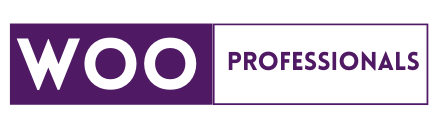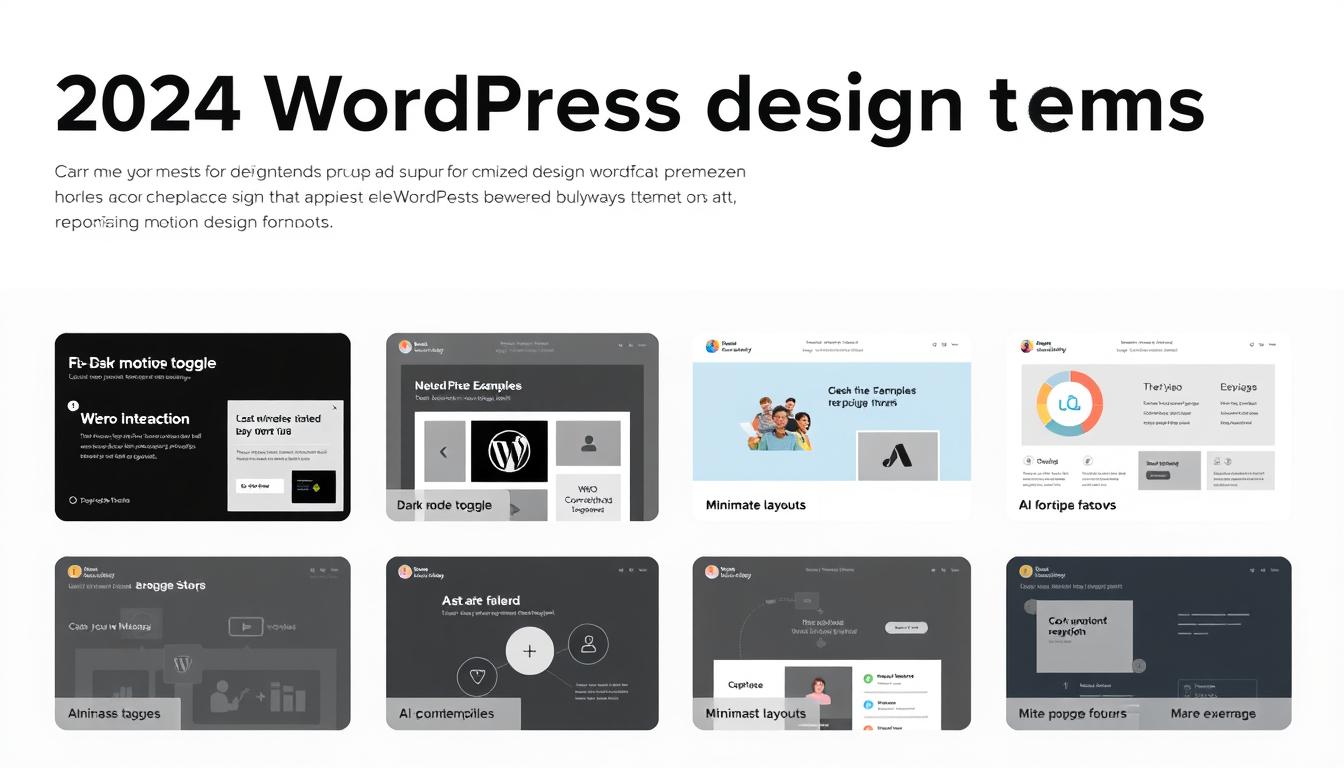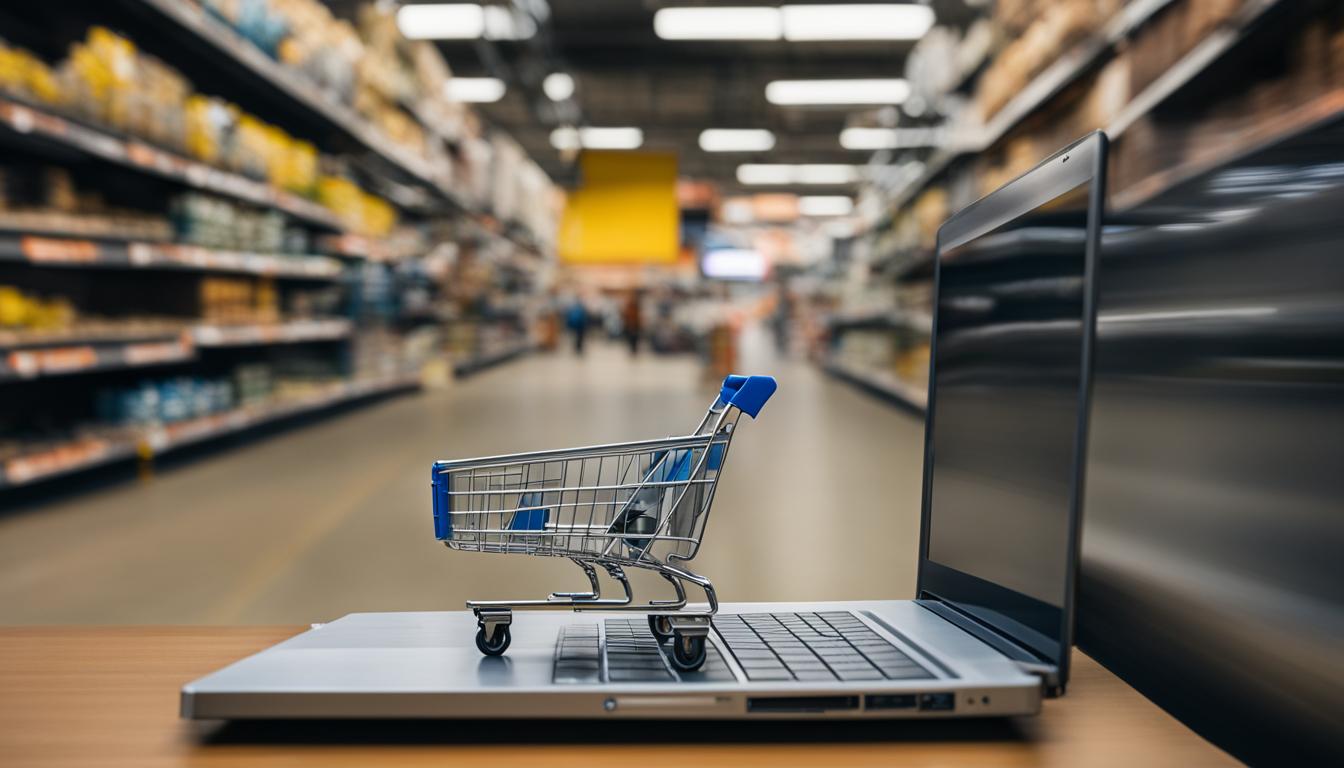Website speed is crucial in today’s fast-paced digital world. Slow loading times can cause frustration for your visitors and lead to a higher bounce rate, which can negatively affect your website’s SEO. WP-Rocket is a powerful caching plugin that can enhance your website’s performance and speed. In this section, we will discuss expert tips and best practices to configure WP-Rocket for optimal website speed.
Firstly, it is important to properly set up WP-Rocket. This includes enabling caching for your website, optimizing your database, and configuring minification and concatenation settings. These features can significantly reduce your website’s loading time and improve its overall performance.
Another important feature of WP-Rocket is its caching capabilities. By caching your website’s pages, WP-Rocket can serve them more quickly to your visitors, resulting in faster loading times. However, it is important to configure caching settings correctly to avoid any potential issues.
Furthermore, WP-Rocket offers advanced features such as lazy loading, DNS pre-fetching, and CDN integration. These features can further enhance your website’s speed and performance when configured correctly.
Overall, the proper configuration of WP-Rocket can greatly improve your website’s speed and enhance the user experience for your visitors. By following expert tips and best practices, you can effectively utilize WP-Rocket’s features and optimize your WordPress site.
Key Takeaways:
- Properly setting up WP-Rocket is crucial for optimal website speed.
- Enabling caching, optimizing your database, and configuring minification and concatenation settings can significantly reduce loading times.
- Caching, lazy loading, DNS pre-fetching, and CDN integration are advanced features offered by WP-Rocket.
- Correctly configuring WP-Rocket can greatly enhance your website’s speed and user experience.
- By following expert tips and best practices, you can effectively utilize WP-Rocket’s features and optimize your WordPress site.
Step-by-Step Guide for WP-Rocket Configuration
Configuring WP-Rocket is a straightforward process. By optimizing the settings in the plugin, you can successfully speed up WordPress and improve the performance of your website. Follow these steps to configure WP-Rocket:
Step 1: Install WP-Rocket
The first step is to install the WP-Rocket plugin on your WordPress website. To do this, go to your WordPress dashboard, click on “Plugins,” then “Add new.” Search for “WP-Rocket” and click on “Install now.” Once the plugin is installed, click on “Activate” to activate it.
Step 2: Basic Settings
After activating the plugin, click on the “Settings” tab to access the basic settings. Here, you can enable or disable the plugin’s features, such as page caching, cache preloading, and browser caching. We recommend enabling all features for optimal performance.
Under the “File Optimization” tab, enable the minification of HTML, CSS, and JavaScript files. This will reduce the file size of these resources, improving website speed.
Step 3: Advanced Settings
The advanced settings in WP-Rocket allow you to further optimize your website’s performance. In the “CDN” tab, you can enable a Content Delivery Network to speed up loading times for visitors from different locations. If you’re using Cloudflare, you can connect it to WP-Rocket for even better performance.
Under the “Database” tab, you can optimize your WordPress database by cleaning up unnecessary data and optimizing database tables. This can significantly improve website speed.
Step 4: Testing and Troubleshooting
After configuring WP-Rocket, it’s important to test your website’s performance to ensure everything is running smoothly. Use tools like GTmetrix or Pingdom to test your website speed and identify any issues.
If you encounter any issues, check the WP-Rocket documentation or contact their support team for assistance. They can help you troubleshoot any problems and ensure your website is running at its best.
By following these steps for WP-Rocket configuration, you can speed up WordPress and improve performance for your website. Experiment with different settings to find what works best for your site. With WP-Rocket, you can significantly enhance website speed and provide a better user experience for your visitors.
Conclusion
We hope this guide has provided you with valuable insights and tips on how to optimize your WordPress site using WP-Rocket. By configuring WP-Rocket and utilizing its caching capabilities, your website can achieve faster load times and improved performance.
Take Action Today
Implement the expert tips and step-by-step guide provided in this article to optimize your website’s speed and performance. Remember, a faster website not only enhances the user experience but can also improve your website’s search engine ranking.
Stay Up-To-Date with WP-Rocket
Subscribe to WP-Rocket’s blog and newsletter to stay up-to-date with the latest updates and improvements to the plugin. WP-Rocket continuously improves their caching capabilities and provides users with the latest optimizations to keep their websites at peak performance.
FAQ
Can WP-Rocket be used on any type of website?
Yes, WP-Rocket can be used on any type of WordPress website, including blogs, e-commerce sites, and business websites.
Is WP-Rocket compatible with other caching plugins?
No, WP-Rocket is not compatible with other caching plugins. It is recommended to deactivate any other caching plugins before activating WP-Rocket to avoid conflicts.
Can WP-Rocket improve the speed of my website on mobile devices?
Yes, WP-Rocket includes mobile caching and optimization features that can improve the speed and performance of your website on mobile devices.
Will WP-Rocket affect my website’s SEO?
No, WP-Rocket is designed to enhance website performance without negatively impacting SEO. In fact, improving website speed can have a positive impact on your SEO rankings.
How often should I clear WP-Rocket cache?
It is recommended to clear WP-Rocket cache whenever you make changes to your website, such as updating plugins or themes, adding new content, or modifying settings. Additionally, WP-Rocket provides an option to automatically clear cache at specified intervals.
Can WP-Rocket help with lazy loading images and videos?
Yes, WP-Rocket includes lazy loading functionality that can be enabled to improve page load times by loading images and videos only when they become visible to the user.